Roles
Overview
Roles allow you to give the members of assigned groups specific administrative responsibilities without needing to make additional workplace administrators.
You can access the Manage Roles page from the Manage Groups page of the Control Panel.
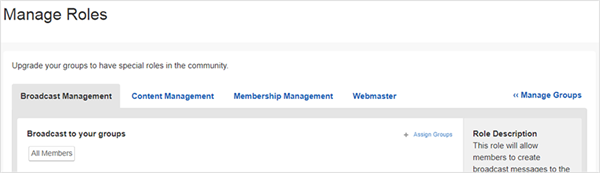
Managing Roles
For steps on adding and removing Roles from groups, see:
Broadcast Management
Broadcast to your groups
Give members of the assigned groups the ability to create and send broadcast messages to the groups they belong to.
Members of these groups can access broadcasts when creating supported content and by clicking the Broadcast button located at the bottom of most pages within a digital workplace.
By default, All Members have this role.
Broadcast to all groups
Give members of the assigned groups the ability to create and send broadcast messages to any group in your digital workplace.
Members of these groups can access broadcasts when creating supported content and by clicking the Broadcast button located at the bottom of most locations within a digital workplace.
Content Management
Create Pages
Give members of the assigned groups the ability to add new Pages to your digital workplace. These new Pages can only be created at the root of your digital workplace, and under existing Pages and Spaces that members have at least Write Access to.
Members of these groups can add Pages using the + button on their Userbar.
Create Spaces
Give members of the assigned groups the ability to add new Spaces to your digital workplace. These new Spaces can only be created at the root of your digital workplace, and under existing Pages that members have at least Write Access to.
Members of these groups can add Spaces using the + button on their Userbar.
Manage Labels
Give members of the assigned groups access to the Manage Labels page in the Control Panel where they can manage the digital workplace's Labels. From this page, these members can add, delete, rename Labels and Label Groups; and move Labels between Label Groups.
Members of these groups will have the Control Panel Cog visible on their Userbar; however, only Manage Labels will be visible in the Control Panel.
Manage Tasks
Give members of the assigned groups the ability to use the Manage tab of Task Templates. The Manage tab allows members to delete existing Task Templates. Members must have at least Edit access to a Task Channel to access Task Templates from the Channel's Actions Menu.
Membership Management
Assigning any of these roles to groups also gives members of those groups access to your digital workplace's Member Directory. This includes access to the Actions menu where they can:
- Edit the page
- Modify the Advanced page option
- Modify the Access rules
- View page activity
- Edit page settings
Add Members
Give members of the assigned groups access to the Manage Members page in the Control Panel where they can Add Members to the digital workplace one at a time and search existing members.
Members of these groups will have the Control Panel Cog visible on their Userbar; however, only Manage Managers will be visible in the Control Panel.
Revoke Members
Give members of the assigned groups access to the Manage Members page in the Control Panel where they can search existing members, and click the Actions button next to a member's name to:
- Navigate to a member's profile
- Trigger a password (Igloo Authentication) reset email
- Revoke membership to your digital workplace.
Members of these groups will have the Control Panel Cog visible on their Userbar; however, only Manage Managers will be visible in the Control Panel.
Manage Member Groups
Give members of the assigned groups access to the Manage Groups page in the Control Panel where they can:
- View group membership
- Create, Rename, and Delete Member Groups
- Add members to or Remove members from Member Groups and Space Member Groups
- Change the frequency of existing group subscriptions assigned to the All Members Group, Member Groups, and Space Groups
Members of these groups will have the Control Panel Cog visible on their Userbar; however, only Manage Groups will be visible in the Control Panel.
Manage Registration
Give members of the assigned groups access to the Public Registration page in the Control Panel where they can:
- Enable/Disable Public Registration
- Hide the Join button
- Customize where users a brought to after clicking the Join button
- Set whether registration requires approval or is auto-approved
- Update the contents of the registration email message
- Approve/Deny join requests
Members of these groups will have the Control Panel Cog visible on their Userbar; however, only Public Registration will be visible in the Control Panel.
Manage Invitations
Give members of the assigned groups access to the Public Activity page and Invitations page in the Control Panel where they can:
- Send invitations for membership (Invitations page)
- Customize invitation messaging (Invitations page)
- Send membership invitations to anonymous users (Public Activity page)
Members of these groups will have the Control Panel Cog visible on their Userbar; however, only Public Activity and Invitations will be visible in the Control Panel.
Manage Reputation
Give members of the assigned groups access to the Points and Status page in the Control Panel where they can:
- Reset All points
- Disable Points and Status
- Change sprite sheets
- Add and delete status levels
- Change the points awarded for content creation
Members of groups with this Role can also give Badges to members of your digital workplace.
Members of these groups will have the Control Panel Cog visible on their Userbar; however, only Points and Status will be visible in the Control Panel. The Give Badge button will also be visible when viewing the Achievements tab of member's profiles.
Perform Bulk User Uploads
Give members of the assigned groups access to the Manage Members page in the Control Panel where they can search existing members, perform bulk member uploads, and perform bulk member revokes.
Members of these groups will have the Control Panel Cog visible on their Userbar; however, only Manage Managers will be visible in the Control Panel.
Webmaster
Manage Theme
Give members of the assigned groups access to the Appearance page and Footer/Header page in the control panel where they can:
- Change and position the workplace logo (Appearance page)
- Change the theme (Appearance page)
- Add custom CSS (Appearance page)
- Change the logo in email notifications (Appearance page)
- Enter what content is in the workplaces page footer (Footer page)
- Enter what content is in the workplaces page header (Header page)
Members of these groups will have the Control Panel Cog visible on their Userbar; however, only Appearance and Footer will be visible in the Control Panel.
Manage URL Shortcuts
Give members of the assigned groups access to the URL Shortcuts page in the control panel where they can create, edit, and remove URL shortcuts.
Members of these groups will have the Control Panel Cog visible on their Userbar; however, only URL Shortcuts will be visible in the Control Panel.
Manage Social Media
Give members of the assigned groups access to the Social Media Sites page in the control panel where they can enable social link sharing on public pages and configure what social links to display.
Members of these groups will have the Control Panel Cog visible on their Userbar; however, only Social Media Sites will be visible in the Control Panel.
Manage Google Analytics
Give members of the assigned groups access to the Google Analytics page in the control panel where they can add, remove, and modify the Google Analytics tracking code for the digital workplace.
Members of these groups will have the Control Panel Cog visible on their Userbar; however, only Google Analytics will be visible in the Control Panel.
Access Analytics
Give members of the assigned groups access to the Workplace Analytics page in the control panel and the ability to access Data Feeds.
Members of these groups will have the Control Panel Cog visible on their Userbar; however, only Workplace Analytics will be visible in the Control Panel.
Edit SEO
Give members of the assigned groups access to the Search Engine Optimization section of pages, spaces, channels, and content where they can:
- Edit the page title
- Edit the meta description
- Edit the Meta Keywords
- Select how search engine robots crawl your digital workplace.
Members of these groups will have the Actions button visible on every supported location in the digital workplace; however, only Advanced will be visible in the Actions Menu.
Edit JS
Give members of the assigned groups access to the JavaScript section of pages, spaces, channels, and content where they can add JavaScript or CSS to the page.
Members of these groups will have the Actions button visible on every supported location in the digital workplace; however, only Advanced will be visible in the Actions Menu.
Preview
This section is only visible when you access the Roles page from your digital workplace's Preview site.
Access Preview
Give members the assigned groups the ability to access your digital workplace's Preview site.