Adding a Logo
Adding a logo
You can add your digital workplace or organization's logo to the top of every page in your workplace. Clicking this logo navigates users to the home page of the workplace. If no logo has been added, the name of the digital workplace will be used.

Note: Older workplaces may have their logo being controlled with CSS. To take advantage of the logo controls on the Appearance page, please contact Igloo Support for assistance.
Requirements
Who can do this:
- Workplace Administrators
- Users in a group with the Manage Theme Role
Logo image constraints:
- Dimensions:
- The recommended size is 400px x 150px.
- Images with a height greater than 150px will be scaled to have a height of 150px.
- Your logo dimensions may differ if your digital workplace uses a custom theme. If you're unsure what your logo's size may be, right-click and inspect it to see its current size.
- File Size: A maximum of 5MB
- Formats: JPG, PNG, SVG, or GIF (The mobile application does not support SVG or GIF format logos)
How to add a logo
The following steps describe how to upload and configure your digital workplace's logo. These changes take effect immediately
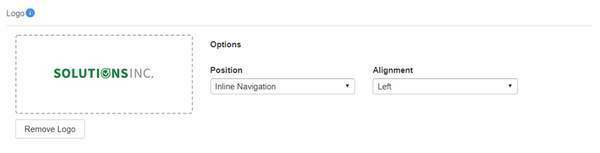
- Select
Control Panel.
- Select Appearance to navigate to your workplace's general settings page.
- On the Appearance page, drag and drop your logo into the logo box. You can also click the provided link in the logo box to browse your computer for the logo file to upload.
- Configure the position of the logo using the provided dropdown. Your options include:
- Above Navigation
- Inline Navigation
- Configure the alignment of the logo using the provided dropdown. Your options include:
- Left
- Center (only available if the Above Navigation position is used)
- Right