Public Registration
What is it?
Enabling public registration will place a Join Now button in the navigation bar, allowing visitors to quickly and easily request membership to your digital workplace. Administrators can configure the options related to membership approval, and create a custom welcome message for new members.
Workplaces that are part of a networked enterprise have their public registration option (enabled/disabled) controlled by the enterprise administrator. You will need to contact your enterprise administrator if you would like to modify this option.
Use Cases
Digital workplaces are typically used as intranet solutions for a company or organization. However, you can also use Igloo as an extranet, which can be done by configuring options related to membership and registration. If your organization wants to use the site as a portal for collaboration from multiple sources, or as a customer knowledge base including forums, you should require potential members to join the workplace in order to contribute content.
Features and functionality
Once public registration is enabled, administrators can use the features available to further configure the process of how people register to join the workplace. On the public registration page, there are three steps to setting up a Join Now button. Step one is to choose whether the Join Now button will be in the navigation bar or be hidden. If you would like the button to be hidden, you can choose to specify the URL when the button is clicked. Step two is configuring how membership approvals will work within the workplace. By default, membership requests are automatically accepted, however, you can choose to require approval instead. Step three is to create a custom welcome message. A default message is always sent to people who register, but you can create a custom message for your workplace.
How to set up public registration
Enabling and configuring public registration is a two-step process. Step one is to navigate to the Control Panel and select the public/private access option under settings. Step two is to navigate to the Public Registration option under the Membership tab.
Step 1: Select the Control Panel and under settings, select Public/Private Access
The Control Panel has a gear-like shape, and is located on the right-hand side of the userbar. Once in the Control Panel, select Public/Private Access under the Settings tab.

Step 2: Select Open
Navigate to the Public Registration & Search Access section of the Public/Private Access page. Select the Open option to open public registration.

Step 3: Navigate to Public Registration in the Control Panel
Now that public registration is open, you can enable public registration by navigating back to the Control Panel’s Public Registration area and selecting Enable. Here you will be able to configure membership approvals by either making the process automatic or have it set to require approval. All pending approval requests will be stored at the bottom of the public registration page.
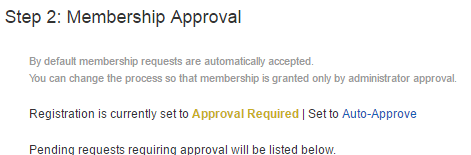

Step 4: Create a custom welcome message
Now that public registration is enabled and membership approvals have been configured, you can set up a custom welcome message. You can either add your own custom message or choose to leave the default message which is always sent to people who register.
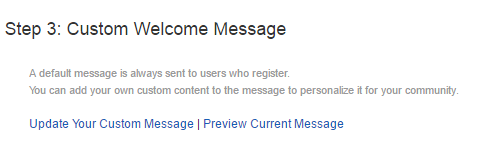
Frequently Asked Questions
Why aren’t people getting their activation emails?
Upon registration, a verification email containing a link, is sent to the person requesting membership to activate their account. This helps confirm the person is a real account holder. Often, incomplete registrations occur due to accounts not being activated. Below are some common reasons why users don’t receive their activation emails:
Spam filters: Occasionally, spam filters will redirect registration emails into a spam or junk email folder. Ensure that the person has looked in these folders.
Typos: Ensure the email address was entered correctly.
Delivery problems: Occasionally, a person’s email provider will have trouble accepting email (example: if the inbox is full). Ensure that the user is receiving emails in general.
Best practices / Tips and tricks
All emails used to register for a digital workplace receive an activation email. It is best practice to make sure people are using real email addresses so that if they experience any issues they can troubleshoot accordingly.