Points and Status
Overview
Use Points and Status in your digital workplace to reward and encourage participation. As a user contributes more to your digital workplace, they accumulate points that unlock custom status levels (also referred to as milestones) that display as icons on their profile page and profile card. Additionally, Workplace Administrators can give badges to users to reward special contributions to the workplace. These badges display alongside a user's status level icon.
You can find the Points and Status configuration page in the Membership section of the Control Panel. In addition to Workplace Administrators, users who are part of a group with the Manage Reputation Role can also configure Points and Status for the workplace.
Badge and milestone sprite sheets
Badges and status levels are disabled until they have a corresponding sprite sheet. Note that the milestone sprite sheet contains the icons that your status levels use.
Default sprite sheet
Your workplace has a default sprite sheet available. You can download it from the side panel of the Upload Requirements section on the Points and Status page.

Uploading a sprite sheet
You can upload separate sprite sheets for badges and milestones if you don't want to use the default sprite sheet. Your custom sprite sheets must meet these requirements.
- 24-bit PNG file with a transparent background
- 1st row: 16x16 pixels
- 2nd row: 24x24 pixels
- The width of the sprite sheet must be divisible by 24; e.g, if you have 12 icons, the width must be at least 288px.
- 40 icons maximum
To upload a sprite sheet:
- Click the Control Panel cog.
- Select Points and Status.
- In the Upload Requirements section, below the type of sprite sheet you want to upload, click Choose File.
- Select the file from your computer and click open.
- Click Save.
Status levels
The Timeline displays the status levels in your digital workplace. The light blue areas correspond with points required to reach a status level, orange dots represent where a status level is, and dark blue areas correspond with points added by reaching a new status level.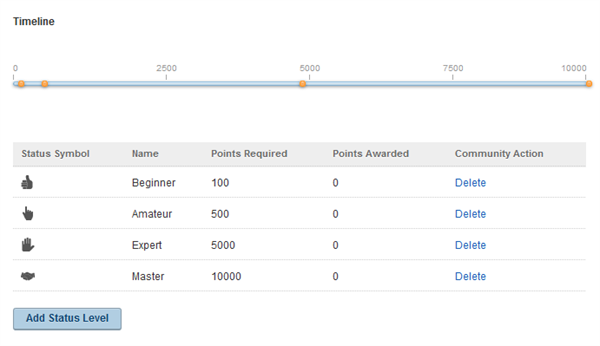
Add a status Level
- Click the Control Panel cog.
- Select Points and Status.
- In the Status Levels section, click Add Status Level.
- Configure the status level; all the fields are mandatory:
- Select what milestone icon to use.
- Enter the name for this milestone.
- Enter how many points a user receives when they obtain this status level.
- Enter how many points a user needs to obtain this status level.
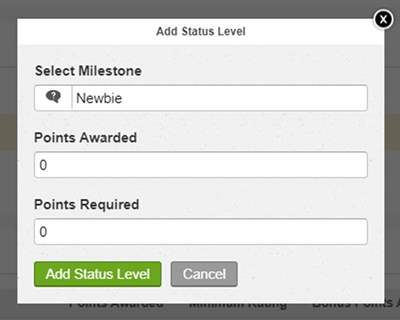
- Click Add Status Level to finish.
Points
In the Points section, you can set how many points users get for different actions. These points contribute to a user's status level. In addition to setting what actions reward points, you can also reward additional points for exceeding a minimum rating on some content types.
As of January 26, 2023, users can no longer rate blog articles. As a result, users will not be able to receive bonus points based on ratings. Points can still be earned by creating blog articles.
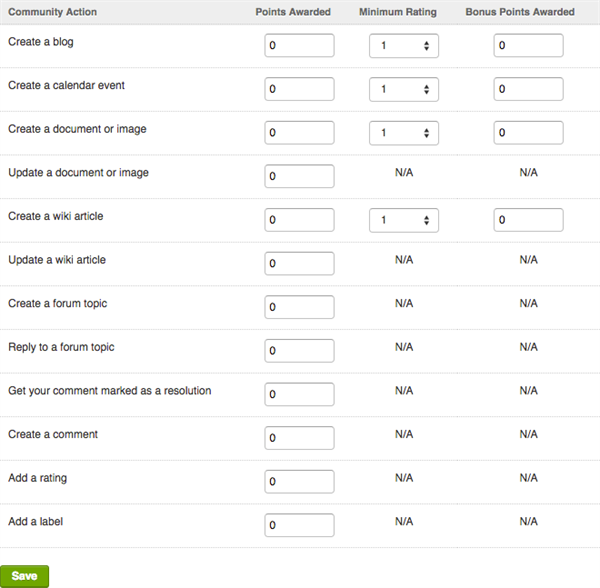
Badges
You can reward users with a badge at any time. Badges have a custom title and can also have a points award that contributes to a user's status level.
To give a badge to a user:
- Go to the user's profile page.
- Select the Achievements tab.
- Click + Give Badge.
- Configure the badge:
- Select what badge icon to use.
- Enter the name for the badge.
- Enter a message.
- Enter a points award.
- Select whether the award is only visible to Workplace Administrators and the user.

- Click Give to finish.
Point limits
The table below summarizes Point limitations.
| Source | Minimum | Maximum |
|---|---|---|
| Badge | -5000 | 5000 |
| Community Action | 0 | 5000 |
| Milestone Award | 0 | 5000 |
| Milestone Point Requirements | 0 | 1000000 |
Clear points and status
To clear all sprite sheets, Points, and Status Levels, select the Reset All option; see Resetting Points and Status.
Disable Points and Status
If you don't have plans on using this system, and you are a workplace administrator or have the Manage Reputation role, you can disable it. Refer to the article Disabling Points and Status.
Point updates and reaching new status levels
User's points are not updated in real-time. Instead, they are updated in the early morning (EST) of each day. When this update occurs, user's points are updated to reflect what they gained during the previous day. If at this time a user's total points have reached or exceeded the requirement of a status level, they will obtain that status level.
Best practices / Tips and tricks
Create a Status Level for people with 0 points
When setting up your Points and Status system, be sure to create a Status for people with 0 Points. This status level will give people who are new to your workplace a Status, involving them in the reward system immediately.
Leave room to expand your levels
When creating status levels, always consider that there may someday need to be a higher level added. Avoid using terms like “Grand Master” or “Emperor” as they leave little room to expand.
Where badges and milestones are shown
A user's badge and milestone icons are shown on their Profile Card and Profile.