Revoking users from a digital workplace
Remove former employees or partners from your digital workplace by revoking their user accounts.
Sections in this article:
Considerations and caveats
What revoking does
- Does:
- Stop a user from being able to access content in the digital workplace.
- Removes the user from all groups.
- Removes the user's subscriptions.
- Removes all user-specific access rules targeting the user.
- Prevents others from accessing the user's profile.
- Does not:
- Delete the user.
- Free up the email address or member ID associated with the user.
- Remove the user's profile information and settings.
- Remove the user's bookmarks.
- Remove the user from any content they contributed to the digital workplace.
- Stop the user from authenticating and modifying their profile.
Email vs Member ID
If flex access is enabled in your digital workplace, some users may have member IDs instead of emails. Member IDs are meant for users who do not have access to an email account. For more information, see Flex access.
Revoking a specific user
To perform these steps, you must be:
- A workplace administrator
- A member of a group with the Revoke Members role
Steps:
- Select
Control Panel.
- Under Membership, select Manage Members.
- Find the user that you want to revoke. Enter their name in Search Members and then select Go.
- Select
Actions next to the user's name in the member list, followed by Revoke Membership.
- Select Ok when prompted to confirm your decision.
Bulk revoking users
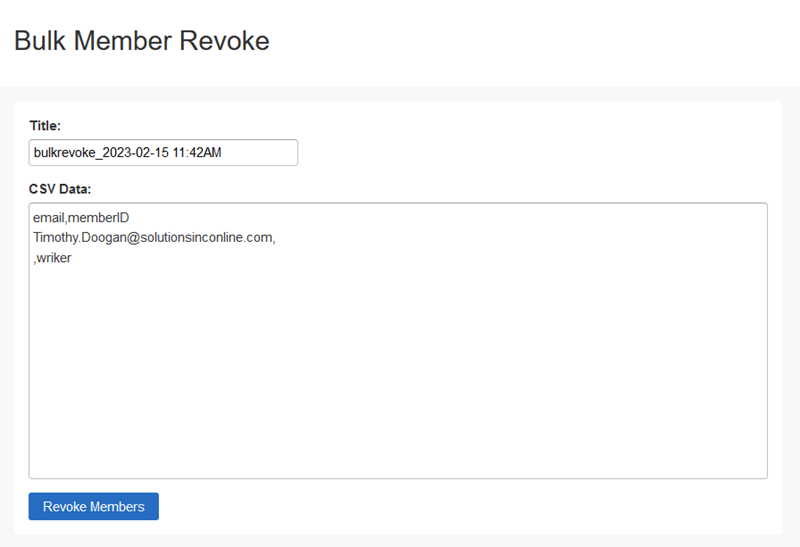
To perform these steps, you must be:
- A workplace administrator
- A member of a group with the Perform Bulk User Uploads role
Steps:
- Select
Control Panel.
- Under Membership, select Manage Members.
- Select Bulk Member Revoke.
- (Optional) In Title, enter a unique name for this action.
- In CSV Data, enter the email addresses or member IDs of the members you want to revoke. Each member should be on a new line. If flex access is not enabled in your digital workplace, you can only enter emails.
- Select Revoke Members.
- (Optional) Select Refresh (located above the Pending Bulk Member Deletion table) to update the status of your bulk revoke.
Revoking users with the ILST
Viewed 2,059 times
