Folder channels
Folder channels are locations in your digital workplace where you create and store files. These files can be of any document type and can be further organized by creating additional folders on the channel. Your digital workplace can have many folder channels, each focusing on a specific niche topic or targeting a particular type of user. By going to a folder channel, users can browse the folder structure to find and view files. Users can also subscribe to specific folders to receive email notifications when an author uploads a new file to that folder.
Users will only see folders and files that they have at least Read access to.
Go to one of the following sections in this article:
- Considerations and caveats
- Layout
- Creating
- Configuring
- Auditing
- Moving
- Deleting
- Downloading
- Creating files and folders
Considerations and caveats
- Initial access rules: When you first create a folder channel, it will inherit any cascading, anonymous, and author access rules from the page or space above it. However, if you create this channel at the root of your digital workplace, the channel will be given the same cascading specific access rules as your digital workplace's current homepage. At the same time, the channel's anonymous access rule will receive a value of No Access, while the author access rule will receive a value of Full Access. Since the specific access rules are placed on the channel, not inherited, they will persist even if you move the channel to a different location. To change the access rules on a channel, select
Actions followed by Access to navigate to its Access page.
- Wikis vs. files: If you need help deciding whether to use a wiki article or file, refer to the article When to use a Wiki article versus an uploaded document (BP).
- Channel URL: When you first create a folder channel, its URL will match the title that you've given it. To change the URL of a folder channel that already exists, see Changing a channel's URL.
- File Manager: You can use the File Manager application to manage files across your entire digital workplace. For more information, see File Manager.
Layout
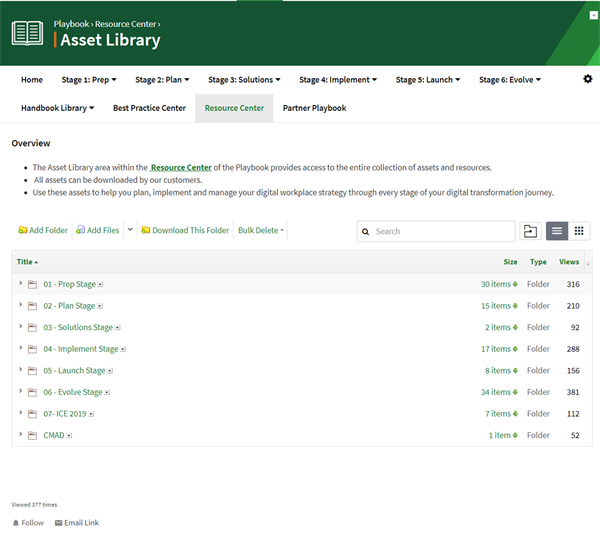
Channel header

The channel header is shown below your workplace's navigation bar and above the content of the channel. It contains the following features:
- Breadcrumbs: Select to go to a location.
- Channel title: If enabled and configured on the channel, a color bar showing the channel's color will be shown next to the title of the root folder.
Actions button: Select for additional options.
Folder toolbar and views
 The folder toolbar contains tools for the following actions:
The folder toolbar contains tools for the following actions:
- Add Folder: Visible to users with at least Write access to the current folder. Select to add a folder to the current folder.
- Add Files: Visible to users with at least Write access to the current folder. Select to add a file to the current folder.
- Add Files dropdown: If emailing content into the channel is enabled, this tool is visible to users with at least Write Access to the current folder. Selecting this tool brings up a menu with the following options:
- Upload files as email attachment(s): Select to open up an email in your system's default email application. The To field of the email is pre-populated with the current folder's email address.
- Download Contact Card: Select to download the VCF file for the current folder.
- Download contact cards for sub folders of this folder: Select to download a zip file that contains the VCF files for the immediate subfolders of the current folder.
- Download This Folder: Select to download the contents of the current folder and all its subfolders. Your download will only contain unarchived files and folders that you have at least Read access to, and files and folders where you have at least Read access to all parent folders in the path of the file or folder.
- Bulk Delete: This option is only visible to users with at least Write access to the current folder when in the Details View. Select to allow for the selection of files and folders, you can then select Delete to send the selected objects to the trash chan. You will be prevented from deleting files and folders that you do not have at least Full access to; you will not be able to delete folders if you do not have at least Full access to their contents.
- Search: Search for content on only the current channel.
- Open File Manager: If enabled in the workplace, select to open the current location in the File Manager.
- Slideshow View: This option is only available if there is an image file in the current folder. Select to view a slideshow of all images in the current folder. In this view, you can manually cycle through images located in the current location, or let it auto cycle.

- Details View: Select to view files and folders as a list with additional details. In this view, you can:
- Select a file or folder to go to it
- Select the
Actions button for additional options
- Sort files by clicking a column heading
- If you have at least Edit access to the current location, you can select additional details to show
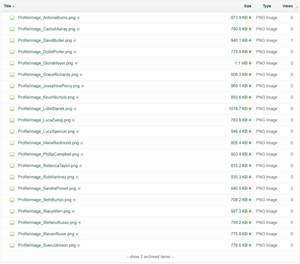
- Thumbnail View: Select to view the thumbnails of files and folders arranged in a grid. In this view, select a file or folder to go to it, or right-click a file or folder to view additional options.
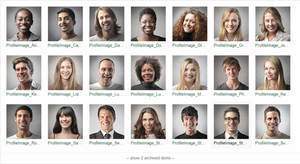
Channel trailer bar
.png?width=600)
The channel trailer bar is shown below the contents of the channel and above the workplace's footer. Features include:
- View count: This shows the number of views on the current location.
- Follow: Select to subscribe/unsubscribe from email notifications about new files and folders being added to the current folder and set the frequency of these notifications.
- Share: Visible if the channel allows anonymous access. Select to share a link to the current location to social media sites. To configure which social media sites can be selected, go to the Social Media Sites page of the Control Panel.
- Email Link: Select to draft an email that contains a link to this channel.
- Broadcast: If enabled in the workplace, select to broadcast a link to this location to select workplace groups; see Broadcast.
- Feedback: If enabled in the workplace, select to send a feedback message to workplace administrators; see Feedback.
Creating
The workflow for creating a folder channel depends on what type of administrator you are.
Workplace administrators can create a folder channel by following these steps:
- Select
Control Panel.
- Under Presentation, select Site Manager.
- Select Add followed by Folder.
- Complete the provided fields:
- In the Title text box, enter a name for the channel.
- Use the Location selector to select where to create the channel. You can use the search function above the selection list to return up to 100 results that match your query. Only Pages and Spaces to which you have at least Read Access are visible.
- For Hide from navigation, select if you want to hide the channel from navigation menus.
- Select Add to create the channel.
Space administrators can create a folder channel by following these steps:
- Go to the space.
- On the space's navigation bar, select
Administration followed by Navigation.
- Select Add followed by Folder.
- Complete the provided fields:
- In the Title text box, enter a name for the channel.
- Use the Location selector to select where to create the channel. You can use the search function above the selection list to return up to 100 results that match your query. Only Pages and Spaces to which you have at least Read Access are visible.
- For Hide from navigation, select if you want to hide the channel from navigation menus.
- Select Add to create the channel.
Regardless of the method used to create the channel, you should explore configuring the channel once created. See the next section for the configuration options that are available for folder channels.
Configuring
To configure a calendar channel, go to the channel and select Actions. From the actions menu, explore each of these options to configure your channel:
- Edit: Configure the following properties of the root folder of the folder channel:
- Title: Enter a new title for the folder. This changes the name of the folder channel.
- Custom content: Enter custom content. This content is only shown at the top of this folder.
- Folder Contents: Select who can see the contents of this folder: all users (Show), administrators (Administrator Access Only), nobody (Hide). This does not impact other folders on the channel and does not override access rules.
- Layout View: Select whether to show files in a list with Details, in a grid as Thumbnails, or use the Default configured on the Settings page. Users can toggle between views when viewing the folder.
- Cover Image: You can ignore this setting for this specific folder.
- Advanced: Modify the page title, enhance how external search engines index a page (if your site is public), and add custom JavaScript code and CSS to the channel's page. For more information, see Advanced page.
- Access: On the Access page, you can control how users and groups interact with the channel and its contents. For more information, see Access rules.
- Subscriptions: Control what groups are subscribed to the channel and at what frequency they will receive notifications. In addition, you can control whether auto-following occurs. For more information, see Subscriptions.
- Settings: Configure the following settings for a folder channel:
- Folder Layout: Configure how folders display files:
- Select whether to show files in a list with Details or in a grid as Thumbnails. This sets the default behavior of the channel; users can toggle between these options when viewing the channel.
- Under Column Settings, select what information about a file to display. This information is only shown when users view files in Details view.
- Document Layout: Select whether the side panel appears next to (Columns) or below (Rows) files.
- Email Content: Select whether users can email files into the channel and what email address the channel uses. For more information about emailing content into a channel, see Add content via email.
- Labels: Select whether labeling files is mandatory or not. If mandatory, users must apply at least one label to a file before publishing it. For more information, see Labels.
- Anonymous Commenting: If your workplace has public registration and anonymous commenting enabled, select whether anonymous users can comment on files and whether the article's author must approve their comment before displaying it to others. For more information, see Enabling anonymous commenting.
- Comments: Select whether newly created files have commenting disabled. When enabled, this does not disable commenting on existing files or prevent authors from enabling commenting on specific files. For more information, see Comments.
- Moderation: Select whether the assigned moderators must approve files and comments before being posted. For more information, see Moderation.
- Archiving: Select an archiving policy for files on the channel. For more information, see Archiving.
- Read Tracking: Select whether newly created files have read tracking enabled and customize the text of this button. When enabled, this does not add read tracking on existing files or prevent authors from disabling read tracking on specific files. For more information, see Read Tracking.
- Channel Color: Select a color to associate with the channel. This color appears as an accent on the channel and helps differentiate the channel in widgets that aggregate content from many channels. For more information, see Channel Colors.
- Folder Layout: Configure how folders display files:
Auditing
To better understand how users are interacting with the channel, go to the channel and select Actions. From the actions menu, explore each of these options:
- Activity: View what actions (e.g., views, edits, etc.) users have been performing on the channel and when they did them. This page only tracks activity on the channel itself and does not include activity on events that are on the channel. For more information, see Activity page.
- Manage: View the status (e.g., draft, published, and in review) of events on the channel. For more information, see Manage - Action Button.
For more in-depth auditing, see Data feeds or the Insights program.
Moving
The workflow for moving a channel depends on what type of administrator you are.
Workplace administrators should refer to Site Manager.
Space administrators should refer to Navigation page.
Deleting
While on the channel, select Actions followed by Delete to send the channel and its content to the trash can. For more information, see Trash Can.
Downloading
Users who have at least Read access to a folder channel can download its contents. To do this, go to the channel and select Actions followed by Download.
This action saves a zip file to a user's device that contains files and folders organized in the same way as the folder channel.
This download will contain files and folders that meet these conditions:
- unarchived
- the user has at least Read access to them
- the user has at least Read access to all parent folders in the path of the file or folder
Creating files and folders
For information about adding content to a folder channel, see Files and Folders.