Subscriptions
Overview
Subscriptions provide a way for digital workplace members to receive recurring updates on content. Administrators can create subscriptions for groups while members can create subscriptions by following content. Subscription updates are sent as email notifications. The frequency of notifications can be set to instant, daily, weekly, or monthly. Only channels and their content can be subscribed to.
Actions that cause subscription notifications
- Channel Subscriptions:
- New content is added to the Channel.
- The Channel is renamed.
- Settings on the Advanced page are edited.
- Content Subscription:
- Content is edited.
- Content is versioned.
- Content is moved.
- Content is commented on.
You will not receive subscription notifications for these actions if you are the one who performed the action. For example, if you publish an article to a Blog Channel that you are also following, you will not receive a notification for that article.
Frequency of subscription notifications
When subscribing or following content and channels, you can select how frequently you receive notifications from that source. Your options are:
- Instant
- Daily (not available for microblog channels)
- Weekly (not available for microblog channels)
- Monthly (not available for microblog channels)
Selecting Daily, Weekly, or Monthly adds the subscription to your subscription digest for that period.
- Daily digests
- Include all content that you are subscribed to at a Daily frequency that has had an update that would trigger a notification.
- Only sent if any of your daily subscriptions have had an update that would trigger a notification.
- Weekly digests
- Include all content that you are subscribed to at a Weekly frequency that has had an update that would trigger a notification.
- Only sent if any of your Weekly subscriptions have had an update that would trigger a notification.
- If no weekly digest has begun to be compiled, the first update that would trigger a notification starts the compilation of the weekly digest. All other updates to weekly subscriptions are included in this digest compilation. The digest is then sent 7 days after the initial triggering notification.
- Monthly digests
- Include all content that you are subscribed to at a Monthly frequency that has had an update that would trigger a notification.
- Only sent if any of your Monthly subscriptions have had an update that would trigger a notification.
- If no monthly digest has begun to be compiled, the first update that would trigger a notification starts the compilation of the monthly digest. All other updates to monthly subscriptions are included in this digest compilation. The digest is then sent 30 days after the initial triggering notification.
As an administrator, you can set at what time Daily, Weekly, and Monthly digests are sent from your digital workplace. For more information, see Configuring at what time your digital workplace sends digest notifications.
How digests are structured
Daily, Weekly, and Monthly email notification digests organize notifications into different sections based on their content type. These sections are ordered alphabetically by content type:
- Blogs
- Events (Calendar)
- Documents (Folder)
- Forums
- Wikis
Within each of these sections, content is listed in alphabetical order by title.
How Administrators interact with subscriptions
Role Limitations
- Site Administrators: Can subscribe groups to channels and content located anywhere within the digital workplace. They can also access the Manage Groups page from the administrator control panel to manage existing subscriptions of any group within the digital workplace.
- Space Administrators: Can subscribe groups to channels and content located within their space.
- Manage Member Groups Roles: Can subscribe groups to any channels and content where they also have at least Edit level of access. They can also access the Manage Groups page from the administrator control panel to manage existing subscriptions of any group within the digital workplace.
Subscribing groups to content
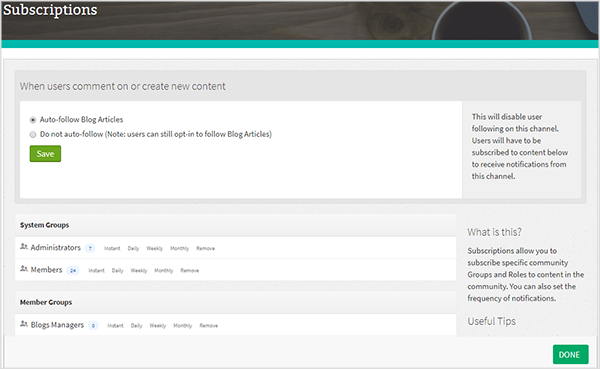
Every channel and content type has their own unique Subscriptions pages. Administrators can use this page to subscribe groups to receive notifications. The Subscriptions page can be found by clicking a channel’s or content’s Action Button, and then selecting Subscriptions from the menu. On this page all digital workplace groups will be displayed. Click Instant, Daily, Weekly or Monthly next to a group to subscribe its members to the channel or content at that notification frequency.
Click the number found next to a group’s name to view who is in that group.
At the top of a channel’s Subscriptions page is an option that controls auto-following content. This option can interact with a member’s personal auto-follow setting in the following ways:
- Channel Auto-Follow is On, and Personal Auto Follow is Off: The member will not Auto-Follow content they create or comment on.
- Channel Auto-Follow is Off, and Personal Auto Follow is On: The member will not Auto-Follow content they create or comment on.
Managing subscriptions
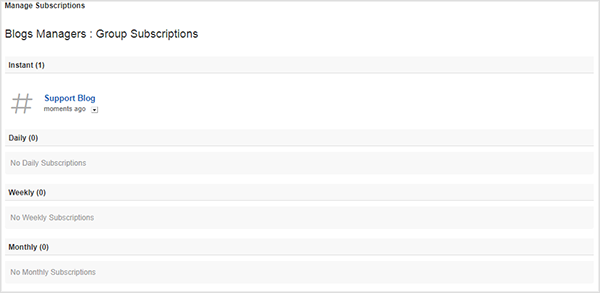
The Manage Subscriptions page can be found by opening the Administrator Control Panel, selecting Manage Groups, clicking the action button next to a group, and then selecting Subscriptions from the menu. A group’s subscriptions can be managed by clicking the action button associated with the subscription and then selecting a new frequency.
Group subscriptions can also be changed or removed directly on the Subscriptions page of a channel or content. Click Instant, Daily, Weekly, Monthly, or Never next to a group to change its subscription frequency.
How users interact with subscriptions
Subscriptions provide users with a way to stay up to date with content that is important to them. Users follow content to create a subscription and receive notifications, and manage their subscriptions from their Subscriptions page.
How user and group subscriptions interact
If a user is subscribed to content that they have also been subscribed to as part of a group, their selected frequency takes precedent over the frequency of the group subscription. For example, if you subscribe to a Blog at a frequency of Instant, and an administrator then subscribes your Members group to that same blog at a frequency of Weekly, you will receive Instant notifications and not Weekly notifications.
However, if a user is subscribed to content with a subscription frequency of Never and all group subscriptions to that content are removed, the subscription will be removed from the user's Subscription page.
How to subscribe a group to a Channel
Only Site Administrators, Space Administrators, and members with the Manage Member Groups Role can subscribe a group to a Channel. Space Administrators can only subscribe groups to content and channels located within their space, while those with Roles are restricted to where they can have at least Edit level of access.
1. Navigate to the Channel
Navigate to the Channel in your digital workplace where you would like to subscribe a group to receive notifications for new content.
2. Navigate to the Channel’s Subscriptions page
While on the Channel click its Action Button, then from the menu select Subscriptions.
3. Assign a subscription frequency to the desired group
Locate the group you would like to subscribe to the Channel. If you are unsure whether the group contains the people who you want to receive notifications, you can click the number next to the group name to view who is in that group. To create a subscription for the group, select one of the four frequencies next to the group. A subscription is created as soon as a frequency is selected.