Add Content - Userbar Quicklink
What is it?
The Add Content button allows you to post new content or upload a file from any location in your digital workplace. Clicking on that button will open a menu of content types that are available for creation.

Use Cases
Save time
The Add Content button provides a quick avenue for adding new information to your intranet. The same function can be accomplished through widgets on pages or spaces, or on channels themselves. However, the Add Content button is always visible and can save you the time of navigating through the site. Through it, you can add articles and files anywhere to which you have access.
Features and functionality
Create the following from any page:
- Blog article
- Calendar event
- Task
- Forum topic
- Wiki article
- File (upload a file)
- Page
- Space
Note: Administrators can disable this all together, or customize what is on it.
How to add content
The purpose of the Add Content button is to make it easy for people to add a blog article, calendar event, forum topic, or wiki article.
Step 1: Add content
Click on the Add Content icon

Step 2: Select the item you want to add
Choose the type of content you want to add (blog, calendar, forum, wiki). The standard editor for that content type will open.

Step 3: Select a channel
Select the channel you wish to post to in the Channel selector. You can scroll through the list to find your channel, or start typing in the Select a channel field to filter the available channels.
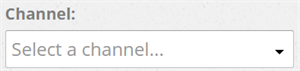
How to upload a file
Step 1: Add content
Click on the Add Content icon.

Step 2: Select a file to upload
Choose Upload Files
This will bring you to a page to select a folder for the files to be added to.
Step 3: Select a folder
Select a folder by clicking on it. You can expand a folder to see subfolders by clicking on the small “+” next to it.
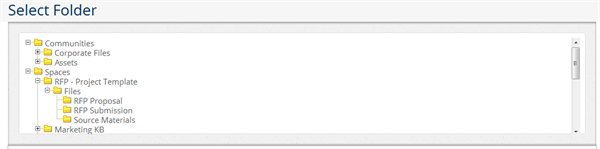
Step 4: Upload the file
Upload files using the normal File Upload procedure. See Folder Channels for details.
Frequently Asked Questions
Can I disable the Add Content button?
Yes. There is an option for administrators to disable and hide the button in Global Settings in the Control Panel.
Is it possible to only display one or two of the options in the Add Content button?
Yes. You can select which types of content can be added using the Add Content button in Global Settings in the Control Panel.
I only want some people to be able to see and use the Add Content button. Is this possible?
This can be partially controlled through access rules. If somebody does not have permission to create content in your workplace, that option will not appear in the dropdown menu. For example, if you do not have Write access to at least one blog channel, you will not see the option to add a blog.