Access Rules
What is it?
Access Rules allow you to control what access level any group or member has on anything in your digital workplace. You can set up Access Rules on any page, space, channel, or piece of content like files or articles.
Access Rules are cumulative, meaning that if someone has multiple rules that apply to them, they will receive the highest level of access provided.
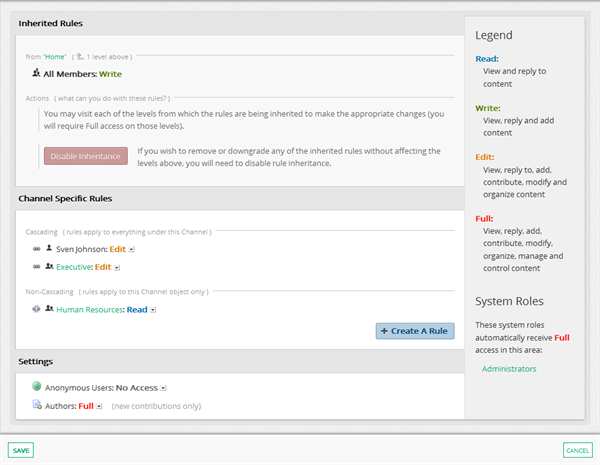
Features and functionality
Access Rules provide the ability to permit access to content for members, not restrict it. Content with no Access Rules applied to them cannot be accessed by regular workplace members, only Administrators.
Access Rules can be set up in a variety of ways, and there are a few things to consider when creating them. Select each item below to read more:
How to check access on an item
You will often need to confirm the level of access that is currently set on a page, space, or piece of content.
Step 1: Navigate to the item
To check the access on anything, whether it is a space or file or article, you need to first find it in your workplace.
Note: Site administrators can also use the Site Manager to find Access Rules on pages, spaces, and channels.
Step 2: Open the Action Button menu
If you are in a page, space, or channel, the Action Button is located in the upper right corner, below the site navigation.
If you are looking at an article, event, or document, the Action Button is located in the tabs at the top of the content along with Comments, and Tasks.
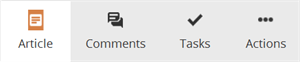
Step 3: Select Access from the Action Menu
Select the Access option from the menu that appears. Note that you need Full access in that area to see that option.
Step 4: Inspect your Access Rules
After selecting Access, your access pane for that item will open. There can be a lot of information available here.
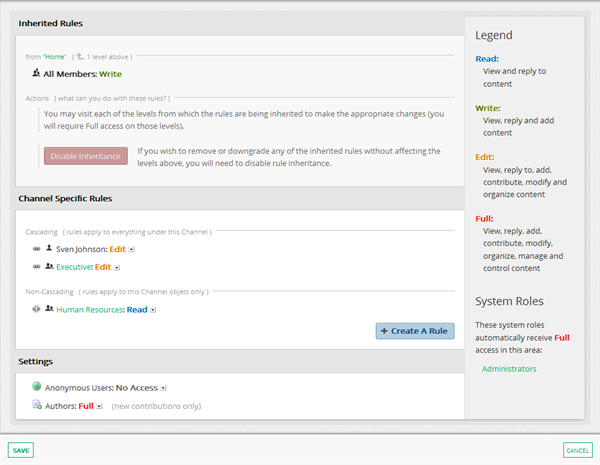
First, in the Inherited Rules section, you can see whether any Access Rules are being applied from parent pages, spaces or channels, or if inheritance has been disabled. For more information see Cascading and Inheritance.
In the location-specific rules, you can see what new rules were added on this item, and whether they are going to cascade down to nested items, or only be applied on the specific item you are inspecting. These rules are typically for Groups but can also be for individual members.
On the Settings page, you can see if items have Anonymous access enabled, and what level of access authors of new content will be given.
How to create a new rule
In order to control the access people have throughout your workplace, you will need to create rules.
Step 1: Select the Action Button and then select the Access option from the menu that appears
Follow the instructions above to check the Access Rules on an item.
Step 2: Select Create a Rule
Select the Create a Rule button located in the Specific Rules section.

Step 3: Select a group or individual user
A window will appear with the option to select a group or an individual member of the workplace.
You can scroll through the list of groups and select one. You can also use the search field to filter what groups appear on the list.
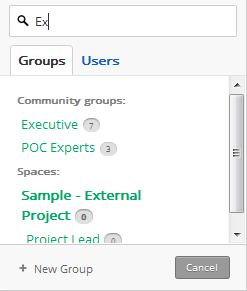
Select the Users tab and use the search field to find and select the members you want to apply the rule to.
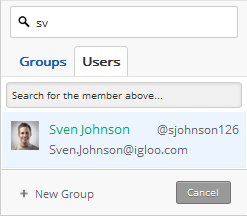
Step 4: Select an Access Level.
Select an Access Level for the new rule. For more information on what each level of access allows, and best practices, see Access Levels.
Step 5: Click Create Rule
Click the Create Rule button. Your new rule should now appear in the item-specific rules.
Frequently Asked Questions
Why is there a user rule on my pages and channels?
Igloo automatically adds a rule for the creator of an object, whether it is a Page, Space, Channel, or piece of content (See Author Rules). Those rules are often redundant if the user is already an administrator, and can be safely removed.
What happens when I move something?
Typically the item you move will inherit the rules from its new parent objects. See Cascading Inheritance for more details.
What if someone has two rules that apply to them in the same place?
That person would get a higher level of access in that location.
Can I use rules to restrict access?
There is no way to create a rule that specifically restricts access to a group or individual. Instead, create a group that does not include people who should not have access, and use that to create a rule.
Can I get a map or diagram of my Access Rules?
There is no way to produce a map of your Access Rules in Igloo.
Best practices / Tips and tricks
Avoid User rules
When creating rules, use Groups wherever possible. Even if you are creating groups for only one person, it is much easier to maintain your site on a long-term basis using groups. Rules for individual people can be difficult to keep track of as a site ages, where groups can easily be checked, updated, and modified.