Access Levels
What is it?
Access levels describe what actions a particular person can take on a specific item in your digital workplace. These can apply to pages, spaces, channels, and individual pieces of content like blog articles and files. There are six access levels that a person can have in any given location: Read, Write, Edit, Full, Administrator, and none.
When creating access rules you can choose between Read, Write, Edit, and Full, for any group or individual. If someone does not have a rule that applies to them, they will have no access to it. If the individual is in the Administrators group, they will have administrative access.
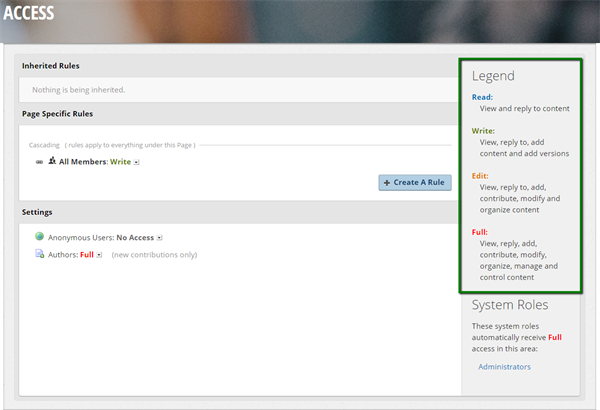
No access
If a person does not have any access rules that apply to them in an area of your workplace, then they do not have access to it. That means they will not be able to view the item, and it will not appear in navigation, search, or widgets. If a user navigates to a location that they don't have access to via a link, they will receive the message “You do not have sufficient access to this area.”
Exception: If that area has anonymous access enabled, everyone will be able to see it, even if they do not have an applicable rule.
Read access
Read access give people the ability to view, comment, and create tasks. It also allows people to see basic information like the number of views and followers, and to follow content and channels themselves.
Exception: Read access gives people permission to create new tasks, even on Task channels.
Write access
Write access permits people to create new content. This includes adding new blog and wiki articles, forum topics, calendar events, files and folders, and creating microblog posts.
Write access also allows people to upload new versions of a File or Wiki Article.
Edit access
Edit access opens up most of the other options within the action button menu. This includes, but is not limited to: editing page and space layout, editing articles and other content, viewing read tracking information, changing page and channel settings, managing pending publishing or moderation, and viewing activity.
Full access
Full access adds three more actions to the list available to those with edit access: archive, delete, and access. That means content can only have its access adjusted or be removed from the site by those with Full access, or Administrators.
Administrator access
Members of the Administrators group have Full access everywhere in the site. It also gives them unrestricted access to the control panel. In addition, Administrators have access to the Subscription option in the Action Button menu available on channels and content items.
Frequently Asked Questions
What is the difference between Edit and Full access?
The big difference between the two is the ability to delete items and the opportunity to modify access rules. Full access allows those, and Edit access does not.
Can I let people see file previews without letting them download the file?
If someone can see a file preview then they have to be able to download it. You can obscure the option to download it directly through CSS, or by embedding the preview in an article elsewhere on the site. However, internet data is always stored on a user’s computer, so technically savvy users can save it permanently.
Best practices / Tips and tricks
Use Full access rarely
Full access allows people to make major changes to your site, from deleting pages to modifying who has access to them. Even in very small and collaborative workplaces, limiting Full access to those responsible for site maintenance is a good way to prevent surprises and accidents.
Take advantage of Author rules
You can always provide extra access to the creators of files and articles using the Authors rule setting on any channel. This allows people to edit and manage their own creations, without giving them control over the work of others.
