Access - Action Button
What is it?
The Access page is where permissions are configured by an administrator. Content, platform features, (blogs, forums, wikis, microblogs, calendars, documents, and folders) pages, and spaces all have permission settings. Member access can be granted or modified using the Access option. Permissions or access rights can be set by member or group.
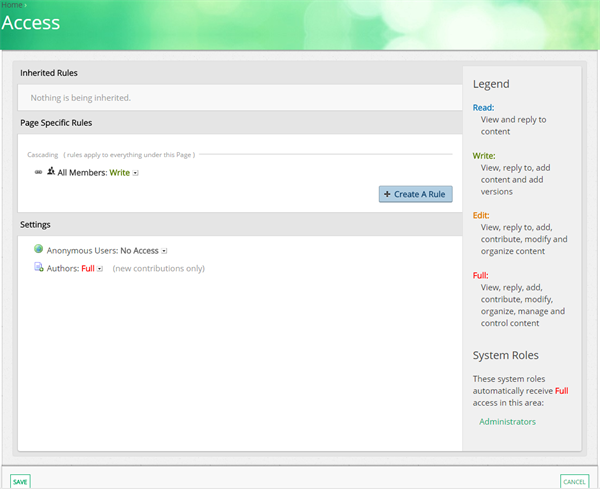
Use Case
To create a space in your digital workplace intended only for a specific team, use the Create a Rule feature found on the Access page (see the article, Access Rules to learn more). To do this, first create a group with all members of the team. Then, open the space and select the Create a Rule feature to assign the desired access level to the group. By creating a rule, all members of the group have been granted access to the space. By omitting all other workplace members and groups, you are denying them access to the space.
Features and Functionality
There are a number of ways that you can manipulate our platform to get it to do exactly what you want. Below is a list of all additional features found within this particular feature or function. Select each item below to read more.
Inherited Rules
This feature automatically cascades permissions to content and areas below spaces, applications or pages within the system. Inherited permissions can be disabled by authorized users (i.e. administrators, space managers or content owners).
Page Specific Rules
The rules under this page are cascading. The permission granted at the top of the chain will override any permissions granted or denied beneath.
Create a Rule
To create a new rule, click on Create A Rule under Specific Rules.
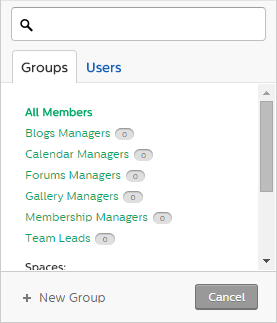
For convenience, you can create a new group right by clicking New Group, or just go ahead and create your new rule for a group or specific user. In this example, we are creating a rule for the group Calendar Managers (Fig. 1.3)
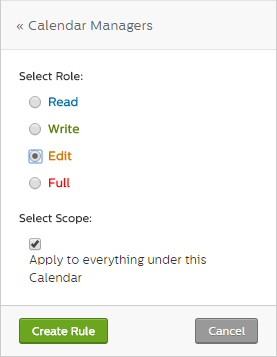
Placing a checkmark under Select Scope will ensure that these permissions cascade down to all child items of where this rule is set.
Anonymous Users
People accessing the workplace who are not logged in or recognized by the system as a member of the workplace will be granted the permissions you assign here.
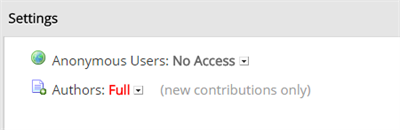
Authors
Authoring permissions can be set separately from the inherited and specific rules. This is a very useful tool as it allows scenarios where users can create content that can never be edited by them again.
To change authoring access, click the Action Button next to Authors under Settings and select one of the four options.

Tip: Set up a calendar for employees to book time off from work, by setting Authors access to Write
Legend
The following items on the legend can be translated as follows:
- Read: View and reply to content
- Write: View, reply to, add content and add versions
- Edit: View, reply to, add, contribute, modify and organize content
- Full: View, reply, add, contribute, modify, organize, manage and control content
System Roles
This area displays what groups automatically receive Full access in this area.
How to change member access
You can modify the access rules on a channel, page, or space from its Access page. To go to the Access page:
- Go to the location where you want to modify access rules.
- Select the
 Actions (
Actions ( Actions on blog articles) followed by Access.
Actions on blog articles) followed by Access.
This area will allow you to change the access levels for all members, create exceptions to the rule, and allow anonymous users into your workplace.
Frequently Asked Questions
I have a department space and want all users to see the home page but not the department specific content within the department. How do I set this up?
You will set All Members to Read on the space. When you get down to the other areas of the space you don’t want them to see you will disable inheritance and assign them No Access. Be sure that the home page of your space will have widgets that will display content that is permissioned for users to see.
Can I let people see file previews without letting them download the file?
If someone can see a file preview then they have to be able to download it. You can obscure the option to download it directly through CSS, or by embedding the preview in an article elsewhere on the site. However, by viewing anything on the internet, the data has to be passed to their computer, so there will always be a way to save it permanently for a clever individual.