Forum Topics Widget
What is it?
This widget acts as a window into one or more Forum channels, displaying collections of forum topics from around your digital workplace. The different display options allow you to show various elements of the channels you select. Use the widget to show people the contents of different forum entries, and use the filter bar to sort entries on the fly.
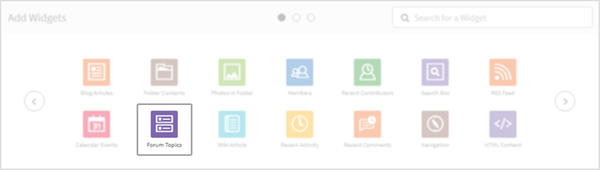
Configuration settings
Options tab setting
Title
Enter a title for the Widget. The title appears as a heading above the Widget's contents. You should use the title to provide users with an idea of why the Widget's content is important to them or to highlight the content's purpose. Titles also serve to better structure the content of a page by clearly denoting different sections.
When entering a title, you do so only for your currently selected language. If your digital workplace supports multiple languages, you should click the field's Translation button () and enter a title for each supported language.
Title link
Enter the URL of a location in your digital workplace. User's who click the Widget's title, if it has one, will go to this location. Whether you enter the link as a relative URL or absolute URL does not matter, it will convert to an absolute URL the next time you edit the Widget.
Description
Enter a description for the Widget. The description appears between the title and the Widget's contents. You can use this text to provide additional context to the Widget or instructions for using the Widget.
When entering a description, you do so only for your currently selected language. If your digital workplace supports multiple languages, you should click the field's Translation button () and enter a description for each supported language.
Source(s)
Select from which Forum Channel(s) the Widget displays content. Access Rules determine what users will see when configuring and viewing the Widget:
- Users who are configuring this Widget will only see Channels to which they have at least Read Access. Users can still select Forum Channels that they don't have Access to by selecting groups of Forum Channels (see step 4 of "To add sources" below).
- Users who view the published Widget will only see content from a Forum Channel if they have at least Read Access to that content.
To add sources:
- Click "add source(s)".
- Select the Forums tab.
- Search for a Forum Channel by its name or a portion of its URL. This search will return up to 100 results and include the Pages and Spaces that contain a Forum Channel that matches the search query.
- Select a Forum Channel from the list of search results. In addition to selecting sources individually, you can select groups of Forum Channels:
- Select the All option to select all Forum Channels in your digital workplace.
- Select Pages or Spaces to select all Forum Channels below that location.
- Repeat this process until you have added all your sources, and then click Done.
To remove sources:
- Click "add source(s)".
- While on the Selected tab, unselect the source(s) that you want to remove.
- Click Done.
Include
Select which topics to include in the Widget. You must select a status and topic type. Only topics that match these criteria and that are from the connected source Channel(s) will display in the Widget.Status options include:
- All
- Unresolved
- Resolved
- Topics (selects all topic types)
- Questions
- Ideas
- Problems
- Discussions
Sort options
Select how to sort topics in the Widget. Options include:
- Recent Activity: New topics or topics with recent replies appear at the top of the Widget.
- Popularity (Ascending/Descending): Sort topics by their number of Likes.
- Post Date (Ascending/Descending): Sort topics by their creation date.
Number of results
Enter the maximum number of results to increment by, and to display initially. You must enter a value between 1 and 99. If there are additional items to display, users can click the Load More link found at the bottom of the feed to load additional results.
Show add link
Select to add an "Add Topic" button to the Widget. Only users with at least Write Access to any of the connected Forum Channels can see this button. These users can click this button to add content to the Forum Channels that they have at least Write Access to.
Show follow icon
Select "Show follow icon" to add a Follow button()subscribe to all Channels displayed in the Widget that they have at least Read level Access to.
Layout tab settings
Customize your layout
You can determine what information is displayed along with the topic names in the widget by configuring the selections in here (e.g., User Photo, Type, Locked, Created By, Resolution, Channel, Activity Date, Replies, Likes).
Filter options
Show filter bar.
Pinned items
Show pinned items at the top of the list of topics.
Appearance tab settings
Use the Class field to add custom CSS to this Widget.
Your digital workplace's CSS theme overrides other settings on this tab.
Set up
You can follow the standard Widget placement and set up steps for this Widget. You may find it helpful to leave this article open as a reference for what specific configuration settings do.