Microblog Channel
Microblogs are similar to a corporate Twitter feed or social news feed. They share short burst of information in threaded, context-rich discussions fit with social sharing culture. They are a great way to communicate a short thought to a specific audience or with the entire digital workplace. You can title your Microblog, Watercooler, Company Chatter, or something that resonates with your company culture.
To learn more about Microblogs and how it differs from a Blog, check out our article, Blog or Microblog?.
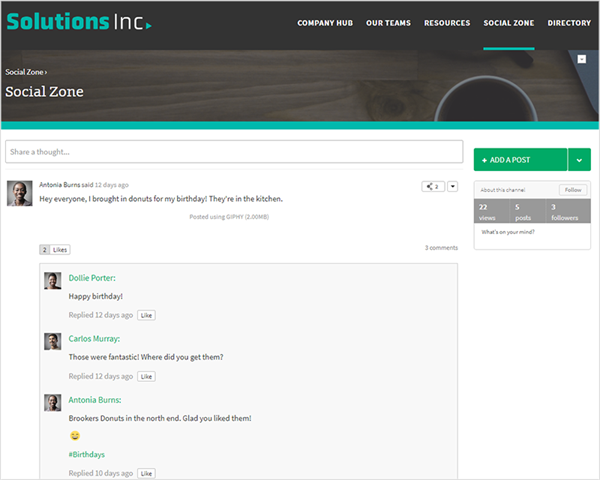
Features and functionality
Our platform is simple and intuitive but that doesn’t mean its capabilities are limited. There are a number of ways that you can manipulate our platform to get it to do exactly what you want it to do. Below is a list of all additional features found within this particular feature or function.
- Title: please give this Channel a name that describes the Microblog Posts articles that will be housed within.
- Description: This field will display a brief description for people to learn more about the purpose of the Microblog Channel.
- Location: this feature allows you to choose where the Microblog Channel will reside in your digital workplace.
- Hash Name: The pound sign (or hash) turns any word or group of words that directly follow it into a searchable link. This allows you to organize content and track discussion topics based on those keywords. By adding relevant a hash name you are making your Microblog easier for people to find. If you make changes to a hash name, existing instances of that hash name in posts will not be updated to show the new hash name. However, these links continue to direct users to the Channel that originally used that hash name.
- Hide from navigation: When this feature is selected, no one will be able to see this Channel however, you can still access the Channel through the site manager or by its URL.
The following options have their own dedicated support documents. Please follow the links for more information:
Microblog Channels display a feed of their posts. These posts will include a display of the three most recent Comments. Click the “Show more comments” button to view 10 more Comments.
How to add a Microblog Channel to your digital workplace
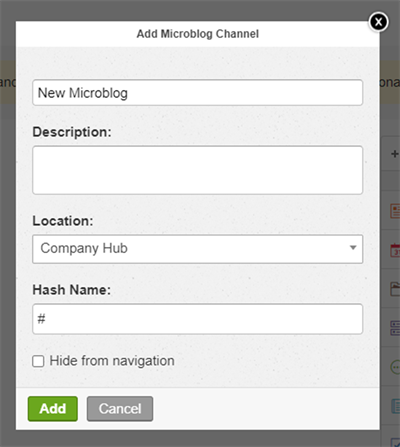
Follow the steps below to add a Microblog Channel to your digital workplace.
- How you start depends on your role in the digital workplace:
- If you are the Workplace Administrator, go to the Control Panel and click the Site Manager.
- If you are a Space Administrator, go to the Space Administration Panel and click Navigation.
- Click the + Add button on the Site Manager/Navigation page and select Microblog Channel from the list.
- In the Add Microblog Channel window, complete the following fields:
- Title: Enter a name for the Microblog Channel.
- Description (optional): Enter a description of the Microblog Channel.
- Location: Select where to place the Microblog Channel.
- You can only place Microblog Channels under Pages or Spaces.
- Only Pages and Spaces to which you have at least Read Access are visible.
- To select a Page or Space:
- Click the Location dropdown.
- Search for a Page or Space by its name. This search will return up to 100 results that match your search query. These results also display the locations above matching Pages and Spaces.
- Select a Page or Space from the list of search results.
- Hash Name: Enter an abbreviated name for the Channel. Users can share posts from other Microblog Channels to this one by using the hash name in their post.
- Hide from navigation (optional): Select to prevent the Microblog Channel from being shown in any navigation menus.
- Click Add to create the Microblog Channel.
After creating the Microblog Channel, you should go to it and configure the following:
Frequently Asked Questions
How do I share my post to more than one Microblog Channel?
As you enter your post, you will see Share with select the + to the right side and select the Channels you’d like to share to. This will insert the hashname for those Channel into your post. Remember you will only be able to share to Channels that you have Access to publish to.
What if I want to be able to find the information I post later?
As previously mentioned, the Microblog functionality is for quick snippets of shared social information or quick updates on a project, within a department etc. If you have information that is valuable and should be searchable, look at the Blog Channel where you will be able to use features within the search engine to target your content more easily.
Best Practices / Tips & Tricks
Default Microblog
The default Igloo Microblog cannot be deleted from the Site Manager.
Deleting posts
Microblog posts cannot be deleted but they can be removed from a channel by selecting View Post will show you the entirety of the post and provide a list of channels the post appears on. There you can remove it from any channels you like.
Timestamp
The timestamp of archived posts will show as 12:00 AM on the date of archiving, regardless of what exact time the post was archived.
Initial access rules
When you first create a microblog channel, it will inherit any cascading, anonymous, and author access rules from the page or space above it. However, if you create this channel at the root of your digital workplace, the channel will be given the same cascading specific access rules as your digital workplace's current homepage. At the same time, the channel's anonymous access rule will receive a value of No Access, while the author access rule will receive a value of Full Access. Since the specific access rules are placed on the channel, not inherited, they will persist even if you move the channel to a different location. To change the access rules on a channel, select Actions followed by Access to navigate to its Access page.