Writing Microblog Posts
Writing Microblog Posts
Create Microblog Posts to communicate brief and timely information to your digital workplace. New Microblog posts are published immediately.
Microblog Posts live in Microblog Channels, and can be aggregated using a Microblog Posts widget.
Use the Share a Thought feature in a Microblog Post widget or Microblog channel to quickly and easily share information, announcements, and links.
Features and functionality
The following features will appear if you use the Share a Thought option to create a microblog:
- Open for sharing: When this feature is enabled, anyone who can comment will be able to share this conversation within other channels.
- Attach file: This feature allows you to easily attach a file to your microblog post.
- @mention: Type “@” before someone’s name to bring them into the conversation. They will receive a notification that they have been mentioned in a post.
- Share with…: This option allows you to add additional channels to your post so other areas of your workplace can view the post.
- Reference current page: This option provides a link to the area you would like to share in your microblog post. This option only appears if you use the Share a Thought feature available on your userbar.
- Hash name: When creating your post you can also share it with other microblog channels by using their hash name in your post.
How to create a microblog post in the microblog channel
Step 1: Open the microblog’s WYSIWYG editor
Once you open the WYSIWYG Editor in your microblog, select, Add a Post or place your cursor in the Share a Thought field to open the text editor.
Note: For more information on the WYSIWYG Editor, review the article, WYSIWYG Editor.
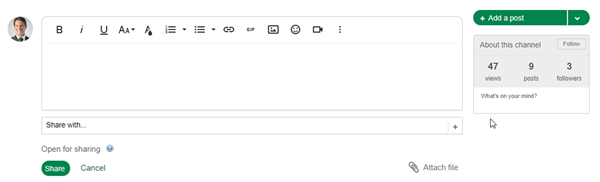
Step 2: Share your microblog post
Once you’ve written your microblog post, select Share to post it on the channel.
Note: If you know the hash name of the microblog channel you want to post to, you can include the hash name (prefaced with “#”) in your text editor. For example: #Corporate News
How to remove a microblog post
Regardless of how you remove a microblog post, users who have a direct link to it can still access it. If this is a concern, edit the post before you remove it and replace all the text with the message Deleted or your own message. Then, proceed with the steps below.
You must have at least Write access to a microblog channel to remove posts on it.
To remove a microblog post:
- While viewing a microblog post on one of its channels or in a widget, select
Actions followed by View Post.
- Next to the microblog post in the Channels panel, select X next to each microblog channel to remove the post from that channel and select Ok when prompted to confirm your action.
Alternatively, while viewing a microblog post on a channel, there is a Delete option found under Actions. However, this will only remove the post from the current channel.
Frequently Asked Questions
When can people share to microblogs?
You can share microblogs to channels when they’re first created using the Share with… option. If you would like to share a post that has already been written, you can comment on the post with the appropriate hashtag for another Microblog channel, provided you have access to write to that channel. For example: #Corporate News
Best practices / Tips and tricks
Compact view saves space but removes a key function
A Microblog widget provides people with the option to add a microblog post directly from the widget. However, if you change the widget’s layout (view) from standard to compact, the option to post directly from the widget is removed, which means you have to navigate to the channel to add a new post. A hyperlink to the Microblog channel can be added to the widget’s title to make navigation easy.
Automatic feed
Automate submissions from other feeds into a Microblog channel by setting it up to accept posts through email, to create instant and visible updates in the workplace. This will let you take automated emails from other services and publish them in your workplace as microblog posts. Refer to the article, Add Content via Email for more information.