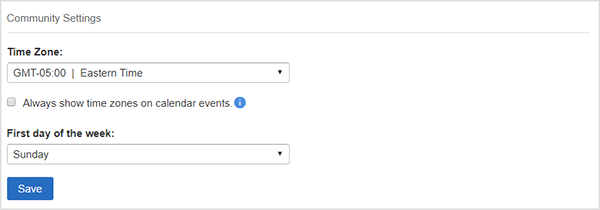Settings - Control Panel
What is it?
The Settings section of the Control Panel contains configuration options that let Administrators customize how their digital workplace functions. Settings are divided into the following pages: Global Settings, Public/Private Access, Labels, Community Details, Social Media Sites, and Localization.
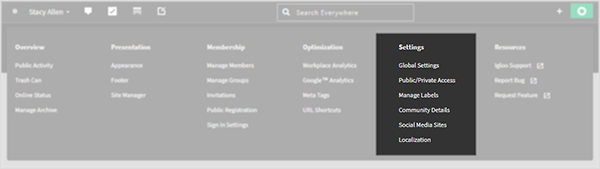
Features and Functionality
Global Settings
Use the options in Global Settings to control the following site-wide features:
- Rating: Select to enable/disable the ability to Rate content types. Disabling Rating removes the feature from content types.
- Likes: Select to enable/disable the ability to Like content types. Disabling Rating removes the feature from content types.
- Feedback: Select to enable/disable the Feedback option. Disabling Feedback removes the feature from all digital workplace locations.
- Broadcast: Select to enable/disable the ability to Broadcast locations in the digital workplace. Disabling Broadcasts removes the feature from all digital workplace locations.
- Labels: Select to enable/disable whether Labels are mandatory on content types in the digital workplace.
- Page Cloning: Select to enable/disable whether users can set Pages as templates.
- Polls: Select to enable/disable whether exported Poll Widget information will include user names, email addresses and choices.
- File Manager: Select to enable/disable the ability to open files and folders in the File Manager from file previews and Folder Channels.
- Personal Dashboards: Select to enable/disable whether users have a Dashboard and whether they can create their own Dashboards.
- Microblogs: Select to enable/disable Microblogs in the digital workplace. Disabling Microblogs removes the feature from your digital workplace.
- Tasks: Select to enables/disable Tasks in the digital workplace. Disabling Tasks removes the feature from your digital workplace.
- Add Content: Select what content types are displayed on the Add Content button.
- Email Content: Select what content types can have content added via email.
- Archive: Select what content types can be Archived, and set how long the grace period is.
- Reserving Documents: Select how strong Document Reservations are.
- Calendar: Select to enable/disable whether open invitations (RSVPs) will be turned on for new Calendar Events. It is still possible to toggle this setting on Calendar Events. Selecting this option will disable syncing of the list of attendees for events created in a third-party calendar service. You will only be able to manage the list of attendees in your workplace calendar.
- GIPHY Integration: Select to enable/disable whether the GIPHY tool will appear on the WYSIWYG Editor’s toolbar.
- Clickjacking protection: Select to enable/disable whether locations in your digital workplace can be placed within an iFrame on another site. Hackers sometimes take advantage of a vulnerability in the web browser to trick people into clicking on concealed links (called clickjacking). To eliminate this threat, and prevent users from performing undesired actions, enable this setting.
- Responsive Design: Select to enable/disable whether your digital workplace’s mobile experience is optimized, and whether the navigation menu will have items truncated into a single More option.
- Avatar:Select to enable/disable the ability to send Microsoft Teams messages from avatars. When enabled, you can also select whether avatars appear as squares or circles.
- Space Members Visibility: Select to enable/disable whether the Members Widget displays the members of a Space Group to users who are not a member of that group.
- Public Sharing: Select to enable/disable whether Space Administrators and users with Full Access can change the Anonymous Users Access Rule.
- Notify Followers: Select to enable/disable whether publishers can opt-out of sending notifications when content is updated. This feature will be enabled for the following content types: Blog articles, calender events, documents, forum posts and wiki articles.
Public/Private Access
Use the options in Public/Private Access to control how open your digital workplace is to non-members.
- Page Access: Select whether to make all locations public or private. This applies to the general public’s access setting only and can be overwritten on a per-page basis. Everything is private by default when the site is created.
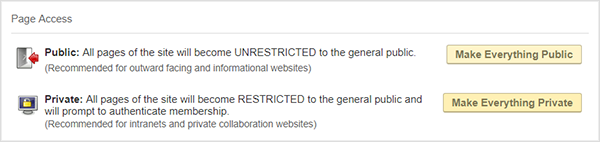
- Public Registration & Search Access: Select to enable/disable whether Public Registration and search is available to non-members. This affects how non-members use the site. Digital workplace members will still have full functionality.
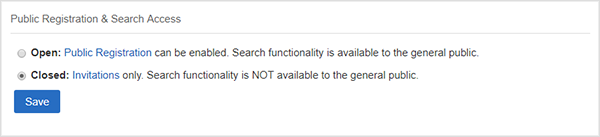
- Member Profile Access: Select who can view member’s profiles. Options include: Everyone, Members Only, Administrators Only. Contacts can always see each other’s profiles.

Manage Labels
Use the options in Manage Labels to:
- Select to enable/disable whether Labels are mandatory on content types in the digital workplace.
- Add and Edit Label Groups.
- Add Labels to Label Groups.
- Select and edit existing Labels.
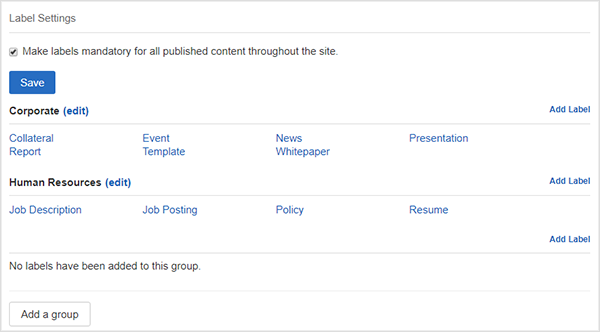
When naming Label Groups and Labels, names can be entered in multiple languages by selecting the language dropdown next to the name text box.
Community Details
Use the options in Community Details to:
- Change the name of your digital workplace.
- Navigate to your digital workplace’s preview environment.
- View basic digital workplace details such as: creation date, storage usage, number of members, number of groups, and number of pending invitations.
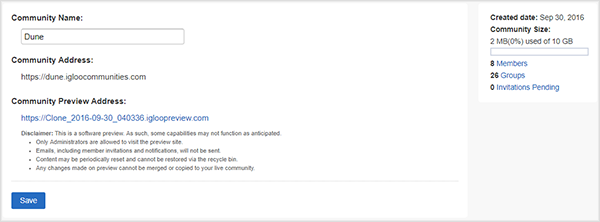
Social Media Sites
Use the options in Social Media Sites to enable easy sharing of public pages to popular social media sites.
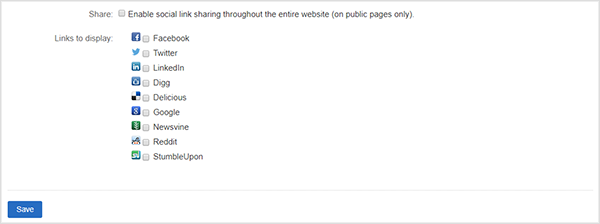
Localization
Use the options in Localization to:
- Set your digital workplace’s default time zone. Time zone setting affects the timestamp when you create and share content. It also affects the timing of polls, the scheduling of blog posts and notifications.
- Set how calendar events time zone information is displayed.
- Select what day is the first in a week. This setting affects the compact calendar view.