File Preview
Overview
Files uploaded to your digital workplace will have previews generated if they are of a supported file type. This allows members of a digital workplace to view and interact with these previews without downloading the file itself.
Documents, videos, images, and audio files each display in their own interfaces that provide functionality specific to that type of file.
Considerations and caveats
Preview generation
File previews are generated when the following conditions are met:
- The file is of a supported type (see file-type specific sections below)
- The file does not have password protection
- If the file is a video, it must be below 1 GB in size
Larger files take more time to have a preview generated.
Embedding files elsewhere in your digital workplace
Depending on the type of file, see:
- Inserting a document into the WYSIWYG Editor
- Inserting a video into the WYSIWYG Editor
- Inserting an image into the WYSIWYG Editor
- Inserting an audio file into the WYSIWYG Editor
Embedding files outside of your digital workplace
While you can embed files outside of your digital workplace, how this is done may depend on the location. In general, for documents and videos, you can use the iframe generated by clicking Embed; however, audio and image files require you to right-click Download and copy the link's URL to get the source URL.
This content will also need to be made publicly available; otherwise, it will only be viewable by those who are signed into the digital workplace and who also have sufficient access to the file.
Attachments
Adding a file as an attachment to content and comments also results in a preview being generated. To view this preview, click the attachment.
Document preview
Documents that consist primarily of text are displayed in an interface that allows for navigating and searching the document.
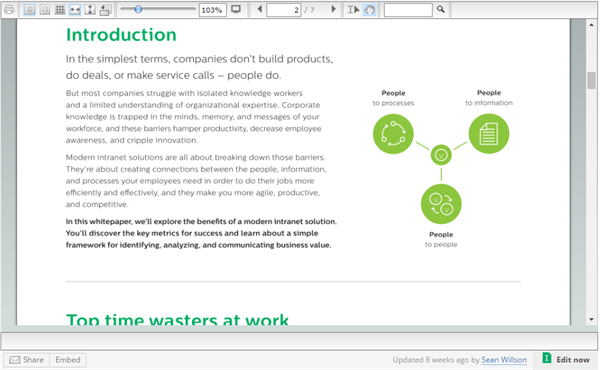
Supported document file types
These types of documents will have a preview generated for them:
|
|
|
|
|
Document preview tools
Tool | Usage |
|---|---|
 Layout Layout | Select how pages are arranged:
|
 Page navigation Page navigation | Click the arrows to navigate the pages in a document, or enter a page number to jump to that page. |
 Selector Selector | Select how you can interact with a document:
|
 Zoom Zoom | Click to zoom in and out of a document. This option is not available in double page and grid view page arrangements. |
 Rotate Clockwise Rotate Clockwise | Click to rotate all pages in a document clockwise by 90°. |
 Toggle Fullscreen Toggle Fullscreen | Click to expand a document to your entire screen. Click again, or click the X at the top of the screen, to return to the regular preview size. |
 Search Search | Enter a simple text query to find instances of it in a document. Locations where this text can be found are shown in the search pane that appears next to a document. Click these results to navigate to the page where the term is located. Click the X on the search pane to close it.  |
 Open File Manager Open File Manager | Click to open a document's location in the File Manager application. This tool is not visible if your digital workplace has not enabled File Manager. You must also have File Manager installed on your computer for the tool to function. This is not available when previewing a document that is an attachment. |
 More Controls More Controls | Click to show additional document options:
As the width of the preview interface shrinks, the other available tools are moved under this menu. |
Video preview
Video files display in a video player that will render videos in 360p and 720p resolutions. In addition to toggling the resolution, you can adjust the volume, make the video fullscreen and navigate to different times in the video using the timeline.
When uploading a video to your digital workplace, we recommend it have the following properties:
- File Type: MP4
- Audio Codec: AAC-LC
- Video Codec: H.264
- Frame Rate: Content should be encoded and uploaded in the same frame rate it was recorded. Common frame rates include 24, 25, 30, 48, 50, 60 frames per second
- Resolution: 720p - 280p x 720px
- Bit Rate: 5-10mbps

Supported video file types
These types of videos will have a preview generated for them:
|
|
|
In addition to having to be of a supported file type, videos must also be under 1GB to have a preview generated.
Image preview
Image files are scaled down to fit in the preview window. This scaling only impacts the preview and not the source image file.
Supported image file types
These types of images will have a preview generated for them:
|
|
|
|
|
Audio preview
Audio files display in an audio player that lets you adjust the volume and navigate to different parts of the track using the timeline. 
Supported audio file types
These types of audio will have a preview generated for them:
|
Troubleshooting
Click an issue to find out how to resolve it:


