Templating channel contents
Use channel templates to create pre-existing content structures that content creators can use when creating new channel content. You should use channel templates in areas of your digital workplace that always display content in a similar format, such as standard operating procedures, newsletters, and request forms.
Sections in this article:
- Considerations and caveats
- What's included in channel templates
- How to edit blog, calendar, forum, and wiki channel templates
- How to use blog, calendar, forum, and wiki channel templates
- How to create task channel templates
- How to use task channel templates
- How to edit task channel templates
- How to delete task channel templates
Considerations and caveats
- Supported channels: Blog, calendar, forum, task, and wiki channels support templates. Microblog and folder channels do not currently support templates.
- Template limits: The number of templates a channel can have depends on the channel type:
- Blog, calendar, or wiki channels can only have one template per channel.
- Forum channels can have one template for each topic type per channel.
- Task channels do not limit the number of templates you can apply to them.
- Content creation via email: Emailing content into a channel bypasses the template and results in it not being used.
What's included in channel templates
The content of templates depends on the channel:
- Blog, calendar, forum, and wiki channel templates contain only the content added to the template's WYSIWYG editor.
- Task channel templates contain a list of tasks from the templated channel and the following task properties: assignee, due dates, importance level, and private task status of tasks. You can ignore these additional properties when applying the template.
How to edit blog, calendar, forum, and wiki channel templates
Follow the below steps to create, update, or remove a template from a blog, calendar, forum, or wiki channel. You must have at least Edit access to a channel to edit its template.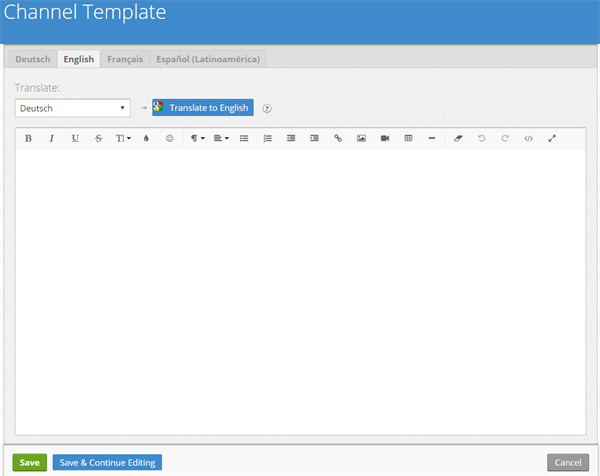
Steps:
- Go to the channel where you want to create, update, or remove a template.
- Select
Actions followed by Channel Template.
- In the WYSIWYG editor, enter the content of your template.
- If you are on a forum channel, you can create, update, or remove templates for each topic type. Select the Forum Topic Type dropdown to cycle between topics.
- If your digital workplace supports multiple languages, you should select the language tabs above the editor to enter translated versions of the template.
- If you want to remove the template, clear the editor's contents for each supported language.
- Select Save to apply your changes.
How to use blog, calendar, forum, and wiki channel templates
Blog, calendar, forum, and wiki channel templates automatically apply when you begin creating new content on a channel.
When creating a forum topic, select your topic type first to ensure that the correct template is applied. When you switch forum topics, your workplace will prompt you to use the new template or keep the existing one. Selecting to use the new template will delete your current content.
How to create task channel templates
You must create task channel templates from an already existing task channel. If you don't already have a task channel that can serve as a template, you must create one before being able to follow the steps outlined below. For steps on how to create a task channel, see Task Channel.
You must have at least Edit access to a task channel to create a template of it. 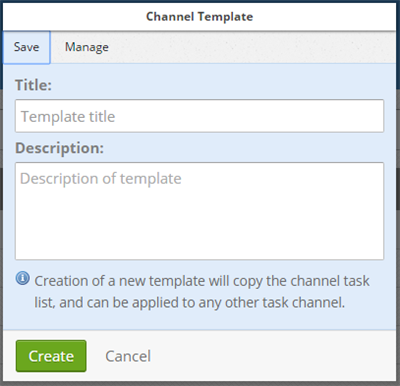
Steps:
- Go to the task channel that you want to template.
- Select
Actions followed by Channel Template.
- In the Channel Template dialog box, select the Save tab and enter the following information:
- Title: Enter a short and descriptive name for this template.
- Description: Enter the purpose of this template and any potential instructions on when others should use it.
- Select Create to save this template.
After creating the template, you can delete the channel that you used to create it without affecting the template.
How to use task channel templates
Applying a task channel template to a task channel adds the tasks from the template to the channel. Any tasks that existed before applying the template will remain after applying the template. To use a task channel template, follow the step outlined below.
You must have at least Edit access to a task channel to apply a template to it. 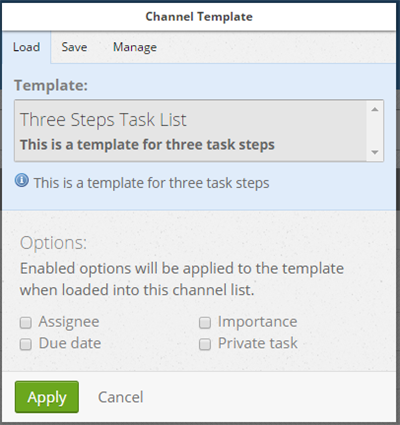
Steps:
- Go to the task channel where you want to apply the template.
- Select
Actions followed by Channel Template.
- In the Channel Template dialog box, select the Load tab followed by the template you want to use.
- After selecting the template, select whether the following task properties will be applied from the template:
- Assignee
- Due Date
- Importance
- Private Task
- Select Apply to use the template on the current task channel.
How to edit task channel templates
You cannot edit existing task channel templates. To update a template, you must create a new one.
How to delete task channel templates
When you delete a task channel template, you don't affect any task channels that use the template.
You must be a workplace administrator to delete a task channel template.
Steps:
- Go to any task channel in your digital workplace.
- Select
Actions followed by Channel Template.
- In the Channel Template dialog box, select the Manage tab and find the template you want to delete.
- Select
 Delete.
Delete. - Select Cancel to close the Channel Template dialog box.