Member Directory
Overview
The Member Directory, also known as the People Page, provides users with a way to browse and search for other members of the digital workplace. You can find the Member Directory at the root of your digital workplace. While you can change its position relative to other objects at that level, or hide it from navigation, you cannot move it to another level (e.g., you cannot place it under a Page or Space).
The Member Directory is a core architectural component of the digital workplace that you cannot delete. However, you can change its name and URL at any time.
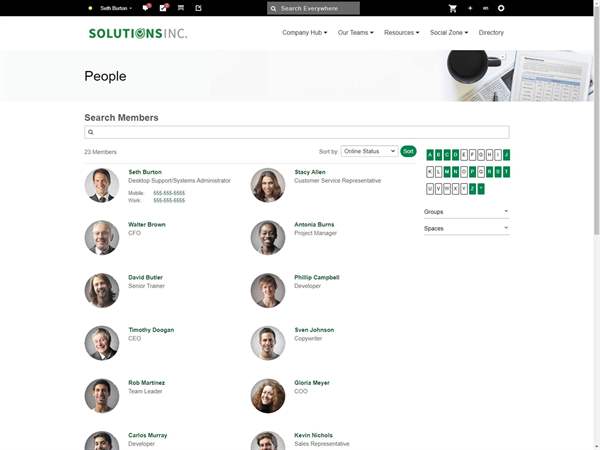
If your digital workplace has implemented custom profile fields, your directory layouts may not display as described below and will instead display as the agreed-upon layout. If you have any questions, please contact Igloo Support.
Browsing the directory
To view more information about a user, click their name or profile photo to go to their profile page, or hover over their profile photo to view their profile card.
You can use the provided search box to locate specific members in your digital workplace, or use the options in the right panel to filter members by alphabetical last name, group membership, or space membership.
Page options
You can access the following Member Directory options by clicking the Actions button (). You must have at least Edit Access to the Member Directory to see the Actions button.
Edit
You must have at least Edit Access to the Member Directory to see this option.
Select Edit from the Actions menu to go to the Edit page. On the Edit page, you can change the name of the Member Directory by entering a new Title. You can also add a description to the Member Directory by entering text into the WYSIWYG Editor.
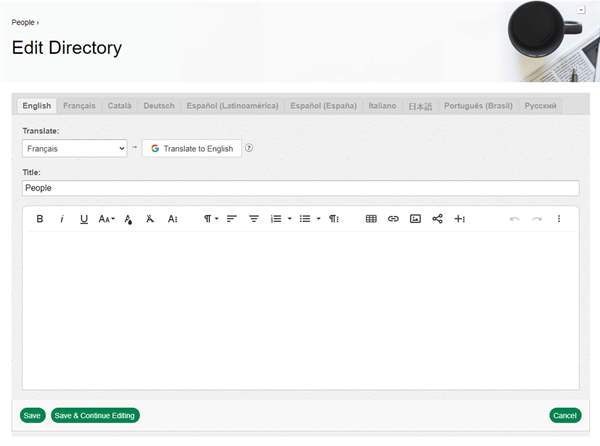
You can enter Title and Description text in any of your digital workplace's supported languages by clicking the corresponding language tab. When on a language tab, you can manually re-enter the text in the appropriate language or click the Translate button to automatically translate existing text from another language tab to the language of the current tab. This automatic translation option uses Google Translate; you should take some time to reread and verify that the provided translation is accurate.
Changing the Title on the Edit Page does not update the page's URL. To change the URL, refer to the "How to change the Title and URL of the Member Directory" section below.
Advanced
You must have at least Edit Access to the Member Directory to see this option.
Select Advanced from the Actions menu to go to the Advanced page. On the Advanced page, you can modify:
- HTML Title of the page (the title used in bookmarks and browser tabs)
- Metadata for public search engines
- Page-specific JavaScript
Refer to the Advanced page article to learn more.
Access
You must have at least Full Access to the Member Directory to see this option.
Select Access from the Actions menu to go to the Access page. Using this page, you can set the Access Rules that govern who can view and modify the Member Directory.
Refer to the Access page article to learn more.
Activity
You must have at least Edit Access to the Member Directory to see this option.
Select Activity from the Actions menu to go to the Activity page. Using this page, you can see who has viewed or made changes to the Member Directory.
Refer to the Activity page article to learn more.
Settings
You must have at least Edit Access to the Member Directory to see this option.
Select Settings from the Actions menu to go to the Settings page. On the Settings page, you can control the layout of the directory and the default method of sorting members.
Layout options determine how and what profile information appears in the directory. Missing information can be the result of member privacy settings or empty profile fields. Directory layouts include:
- Tile: Displays the following profile information:
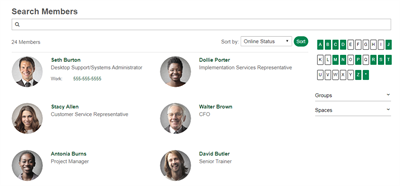
- Profile image
- First and last name
- Occupation
- Work phone number
- Mobile phone number
- Online Status
- Row: Displays the following profile information:
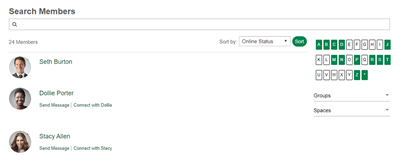
- Profile image
- First name and last name
- Online Status
- Send Message link
- Connect with link
- D
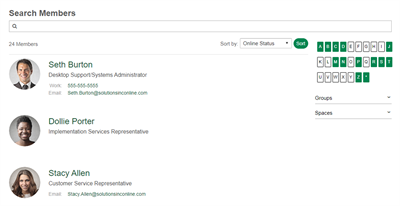 etailed: Displays the following profile information:
etailed: Displays the following profile information:- Profile image
- First and last name
- Occupation
- Work phone number
- Mobile phone number
- Online Status
- Basic: Displays the following profile information:
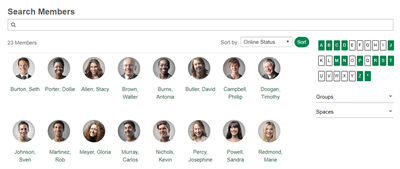
- Profile image
- First name and last name
The default sorting settings are applied to the directory whenever a user first navigates to it. Default sort options include:
- Newest Members
- Last Name: A-Z
- Last Name: Z-A
- First Name: A-Z
- First Name: Z-A
- Online Status
How to change the Title and URL of the Member Directory
Only Workplace Administrators can follow this process as access to the Site Manager is required. However, if you have at least Edit Access to the directory, you can use the Edit option (described above in the Page Options section) to change the Title of the directory.
- Click the Control Panel cog.
- Under Presentation, select Site Manager.
- Click the Actions button (
) next to the Member Directory. If the directory has another name, you can identify it by its icon (
 ).
). - From the Actions menu, select Quick Edit.
- Enter a new name for the Member Directory in the Title field.
- When entering a Title, you do so only for your currently selected language. If your digital workplace supports multiple languages, you can click the language selector next to the Title field to enter Titles in additional languages. Entered text is not lost when you select a different language.
- Enter a new URL for the Member Directory.
- Click Save to apply your changes.