Published
on
June 6, 2018
| 3,283 views
| 1 follower
members are following updates on this item.

Photo galleries are used in most Igloos as an easy way to showcase achievements, event photos, social contests, and so much more. It's a quick way to boost engagement by giving people a place to literally see themselves in their digital workplace. There are lots of ways to build and use them, and we'll dig into all of them today so you can choose the one that works for you.
No matter what method you use, there are always three parts. The setup of the initial channel includes the architecture, access, and subscription component. Next, you'll need a strategy for adding new content to the gallery. Finally, choose how you want to display it on Pages and Spaces, and the kind of widget settings you'd like to use. Being attentive to each of these aspects is essential to having a great photo gallery anywhere in your Igloo.
For a gallery to work, the images have to be stored somewhere. A Folder Channel can easily store and organize them, and there are several widgets that provide options for displaying those files. The Desktop Client offers a straightforward way of adding content from your desktop, as well as editing existing images in the Channel.
A less common Channel type for galleries is Blog Channels. They have several limitations when compared with folders, but interact with the Content Slideshow widget, which offers some additional control over the display area. Designed for content added through the web interface, blog articles with a single image in them can display easily in the Content Slideshow widget. The easiest way to optimize images for the Content Slideshow widget is to use a Channel Template that includes a sample image, letting people use the Replace button rather than worrying about sizing and resolution.
Regardless of Channel type, it's essential to make sure the members adding content have at least Write Access to the Channel, in order to add pictures. An Author access level of Edit will ensure that people can make adjustments to their own pictures, without being able to change anyone else's.
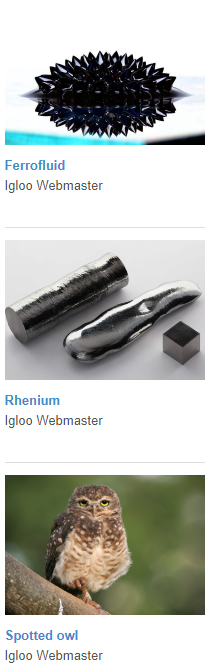
With your Channel set up, there are all kinds of ways to add content. Several widgets support access-based add buttons, and the Add Button widget itself can function with either Blog or Folder channels. For Channels with broader access, the Call to Action widget also offers a straightforward path for people to add pictures. Email is also an option for both, working well with Folder Channels to submit dozens of pictures at a time.
An important question to ask is whose role adding the pictures is. If it's a showcase gallery, it might be Space Administrators or site Administrators. For event photos, you might open it up to the photography team. If it's an asset gallery, your marketing or design teams. For a more social approach, grant access to everyone to submit their own. In cases like that, it's usually best to have a content owner who reviews the photos, so it's best to have a Moderator or two for the Channel.
There are three widgets that let you present a gallery. The Photos in Folder widget is the primary feature used here, offering six different ways of displaying images, additional sorting options, and control over the image size and what information is shown along with the picture. It will take a folder of pictures and turn them into a thumbnail gallery or slideshow that automatically updates when new images are added.
For Blog Channels, the Content Slideshow widget offers additional slideshow controls, and shows up to twenty photos, so it's best for promotional or event galleries, rather than galleries designed to drive members to the channel to browse more photos. The Blog Articles widget offers a chronological look at photos, and gives people the option to load more and browse on the page.
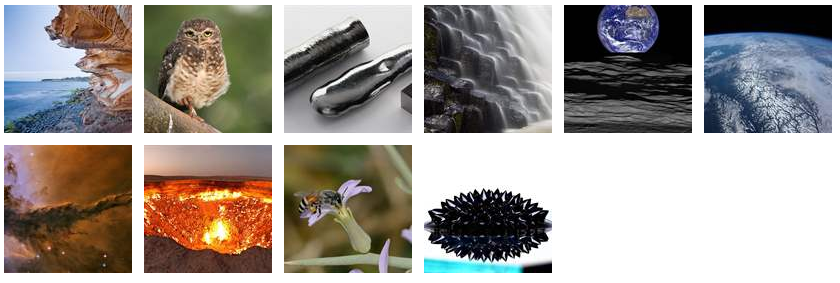
In short, there are lots of different ways to implement a photo gallery in your digital workplace, and once the Channel is configured, it's easy to change the widgets used until you find what works best for you and for your members.
If you have questions about solutions, the Igloo platform, workflows, or best practices, you can leave a comment here, or ask a question in the Community area.