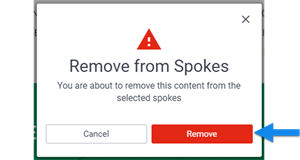Sharing hub blog channel content to spokes
Share an article from a hub blog channel to select spokes in your Networked Enterprise. Shared articles display in the Enterprise Feed Widgets of the selected Spokes. You can unshare these articles at any time.
Considerations and caveats
Who can do this
Enterprise administrators.
Enabling sharing
You can only share content from sharing-enabled blog channels that reside in the Networked Enterprise Hub. See Enabling a hub blog channel to share content to spokes for more information about how to enable this functionality.
What gets shared
The feed displays these properties of shared articles:
- Title (links to the article in the Hub)
- Summary
- The first image
- Author Name
- Creation Date
- Channel Name (links to Blog Channel in the Hub)
Updating shared content
Updating a shared article does not change how it displays in the feed. You must unshare the article, and then reshare it to push these changes.
How to share hub blog channel content to spokes
- Go to the article.
- Select Share to spokes.

- Select with which spokes to share content.
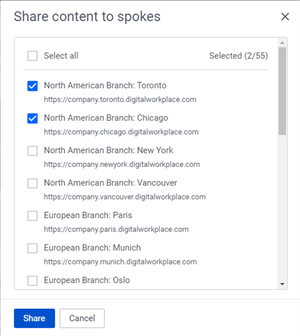
- Select Share.
How to unshare shared content
Unsharing an article removes it from the Enterprise Feed widget of all spokes.
- Go to the article.
- Select Share to spokes.

- Select Remove from spokes.
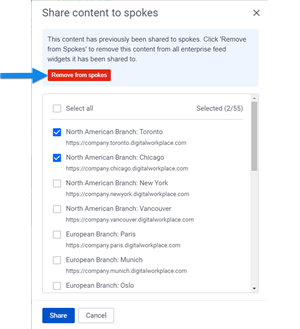
- Select Remove.