Editing a user's profile
Follow the steps in this article to manually make changes to a user's profile fields and profile photo using the Edit Profile page. In addition to these actions, you can also use the Edit Profile page to revoke a user and manage their group memberships. 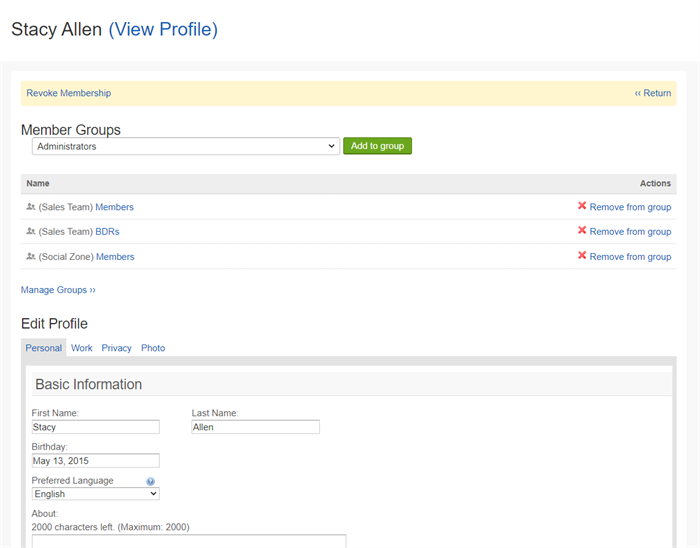
Sections in this article:
Considerations and caveats
- Editing is disabled: If, as a workplace administrator, you cannot edit a user's profile as outlined below, your digital workplace may be configured to prevent administrators from editing profiles. To change this, you must contact the Igloo Support Team.
- Automated user management: If your digital workplace uses the Igloo LDAP Sync Tool (ILST) to manage users, any changes you make to a user's profile may be overridden when the sync next runs. For more information about the ILST, see Igloo LDAP Sync Tool (ILST).
- Bulk changes: If you need to make changes to many profiles and you are not using the ILST, you can use bulk upload. For more information, see Bulk upload. Except for the ILST, there is not currently a method to bulk update user profile photos.
Who can do this
- Workplace administrators
What you can change
When editing a user's profile, the following actions are available:
- Revoking the user from your digital workplace.
- Adding and removing the user from groups.
- Changing the contents of profile fields.
- Changing the privacy settings associated with profile fields.
- Uploading a new profile photo.
If you select View Profile (next to the user's name at the top of the page), you will go to their published profile page.
How to edit a user's profile
- Select
Control Panel.
- Under Membership, select Manage Members.
- Find the user in the member list. Use the Search Members sidebar to filter the member list by last name, group, or a search query.
- Select the user's name from the member list.
- Make your edits and save your changes.
- Changes you make to a user's groups are applied immediately.
- When making changes to values on any of the profile tabs (Personal, Work, Privacy, and Photo), you must select the Save button associated with that tab to apply your changes. When you select Save, the page will refresh, and unsaved information on the other tabs will be lost.
Related articles
- Changing a member's email address: Learn how to change the email address associated with a user's account.
- Resetting a member's Igloo password: Learn how to trigger an Igloo authentication password reset.
- Deprecating member accounts: Learn how to free up an unused email that is already associated with a member account.
Viewed 1,781 times