Messaging other workplace members
Start a conversation with other members of your digital workplace using the built-in messaging functionality.
For information on managing messages, see Managing your messages.
Sections in this article:
How to start a message
You can start a message in the following ways:
- Userbar:
- On the Userbar, select
 Messages followed by + New Message.
Messages followed by + New Message.
- On the Userbar, select
- Messages page:
- On the Userbar, select the User Menu followed by Messages. Then, select New Message.
- Profile page
- Go to the profile page of the user you want to message. Then, select Send a Message.
- People Directory page
- In the People Directory, Find the user you want to message. Then, select Send Message.
- Profile card
- Hover over a user's profile photo until their profile card appears. Then, select Send Message.
Composing and sending a message
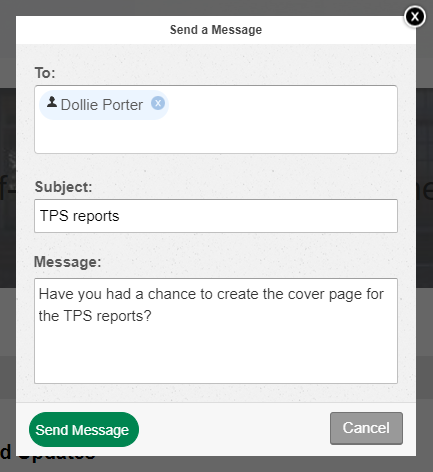
When composing your message you can modify the following fields:
- To: Add additional workplace members to the message by typing their names and then selecting the member from the search results. You can remove a member from the message by selecting the X next to their name.
- Subject: Enter a subject line for this message. Only text is supported in this field.
- Message: Enter your message. Only text is supported in this field.
When you are ready to send your message, select Send Message. Canceling or closing the message window will result in the contents being lost.
Viewed 3,443 times