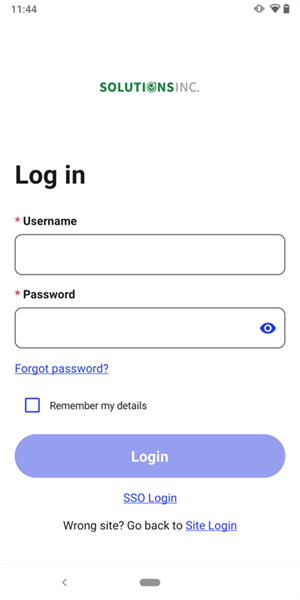Last Updated:
February 16, 2023
by
Jesse Langstaff
| Version: 27
| 3,816 views
| 0 followers
members are following updates on this item.
Before accessing your digital workplace through the Igloo Mobile app, you must enter your username and password. Typically you will use the same username and password you would use when signing in from a browser.
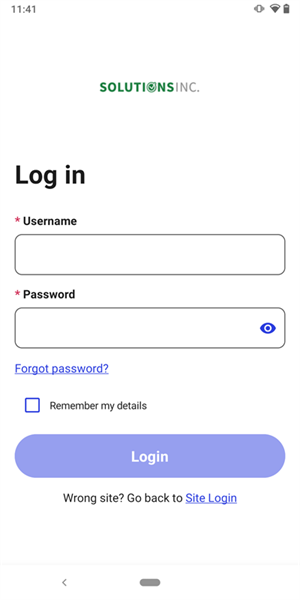
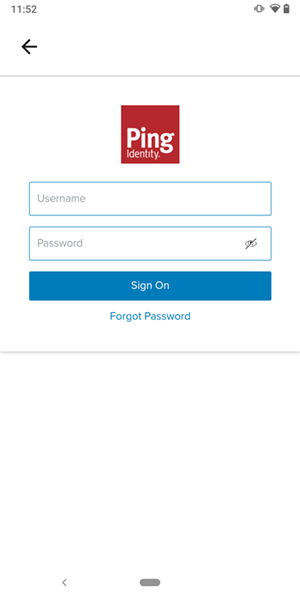 Your Identity Provider's sign-in page will differ from this.
Your Identity Provider's sign-in page will differ from this.