Edit - Action Button
What is it?
The action button gives Administrators access to the editing tools for each Page/Space. By selecting edit from the Action button menu you can modify and edit the Page or Space and gain access to the widgets displayed in your Page or Space so you can modify and edit those as well.
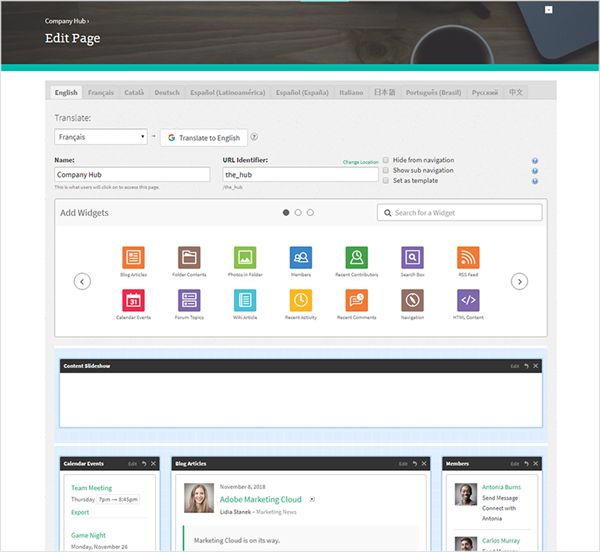
Features and functionality
Translate:
This feature will attempt to translate the contents from one tab to another. The tabs to and from are specified on the button. The title, summary, and content from the first tab will go through our translation services, and if the field is empty in the current tab, they will be populated with the translated text. Translations may not be accurate, so a warning will be given to readers if these translated texts are left unaltered.
Name:
This is where you can change or modify the title of the Page or Space. People will select the title to access this page.
Description:
This field is shown available only for a Space. Include a description of the type of content found inside the Space in this field.
URL Identifier:
this feature is required and allows you to choose the path name for your Page. Try to keep this name clear and concise as it will appear in the page URL address.
Hide from Navigation:
When this feature is selected, no one will be able to see this page, however, you can still access the page through the Site Manager or by its URL.
Show-sub navigation: This feature is available only on a page because a Space has a sub-navigation provided by default. Children of the Page will be displayed under the main-navigation.
Set as a template:
If you want to make this page a template so you can use it again in other areas, select this option to make it a template.
Add Widgets: This panel displays all the available widgets that can be added to a Page or Space. Widgets can be easily added by dragging the widget to the blue display area. See the article on how to add and edit a Widget for more specific instructions.
How to edit a page
Step 1: Navigate to a page
Navigate to a page you would like to Edit
Step 2: Select the downward facing arrow
Select the downward facing arrow and select edit
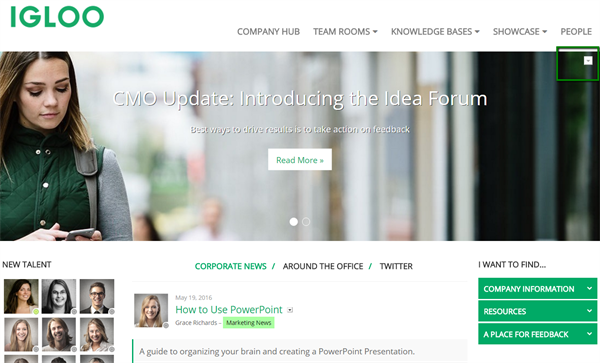
Step 3: Edit the page
Once you have selected edit, you will be taken to a page that will allow you to drag and drop widgets and edit your page the way you want