Published
on
January 17, 2018
| 3,657 views
| 1 follower
members are following updates on this item.
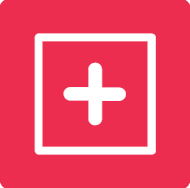 The Add Button widget is one of those second panel widgets you fly right by to get to Content Slideshow and Integrations on the third panel. It's this one. Simple, but powerful.
The Add Button widget is one of those second panel widgets you fly right by to get to Content Slideshow and Integrations on the third panel. It's this one. Simple, but powerful.
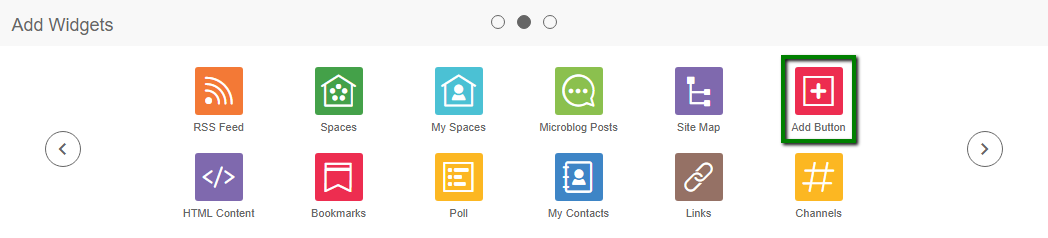
Yes. Powerful. Today we'll go over several use cases for this oft overlooked widget, and how it can improve publishing workflows in your digital workplace.
The Add Button is designed for direct publishing, letting you hook it up to a single channel and giving users the ability to access the content creation options for that Channel directly. It's similar to the Add Button option on content widgets, but presents a much more direct user experience. Connected to a single Channel, the Add Button won't use the same kind of dropdown menu as one on a content widget, placing fewer clicks between your members and creating content.
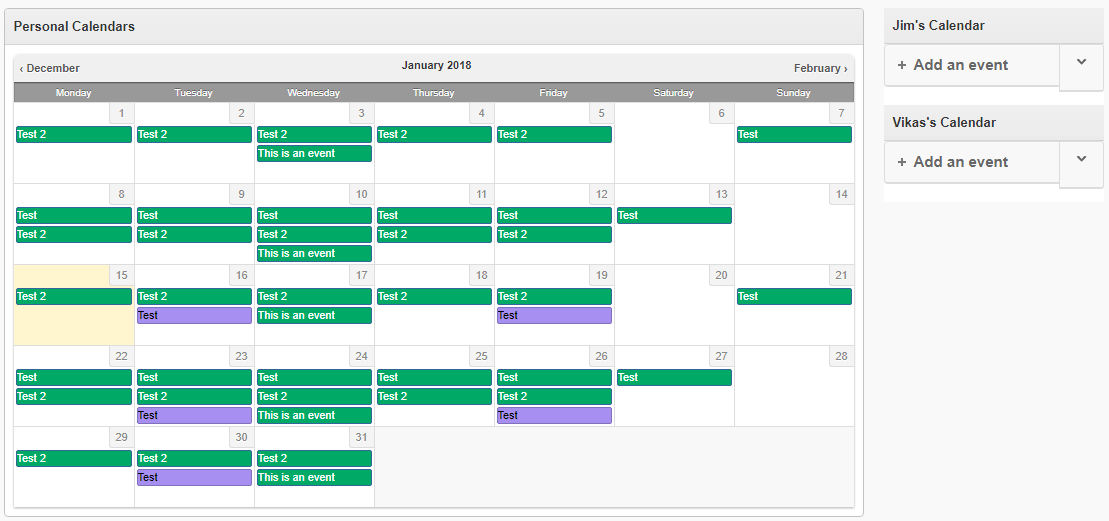 Add Buttons and Access
Add Buttons and AccessAdd Buttons also respect Access in a manner unique among all of the widgets in Igloo. If a member doesn't have access to add content to the Channel it's connected to, the widget simply doesn't exist for them. It isn't hidden by some clever trick, it's not there, in the same way that content in widgets is dependent on access. This lets you stack multiple Add Buttons on a Page or Space, each targeted at different Groups of people, without affecting their load time.
In smaller communities where members have personal calendars, we often see this used to present people with a straightforward way to add events and have them displayed in a Calendar widget on the same page. Their supervisors, assistants, or anyone else with access can use the same area to add events to various personal calendars, creating a single landing page that shows information and calls to action that are relevant to everyone.
In larger Igloos, what we see is a publishing panel. This is typically a Page focused on Administrators or Space Administrators, with a set of content widgets displaying information in the centre column, sometimes using the tabbed widget functionality, and surrounded on both sides by Add Buttons with appropriate titles and descriptions, giving them a portal to easily see what's happening from an administrative perspective and to add content anywhere in their area. Since Add Buttons support titles and descriptions, they're easy to organize and present, and similar publishing panels often make it into the Personal Dashboards of experienced users.
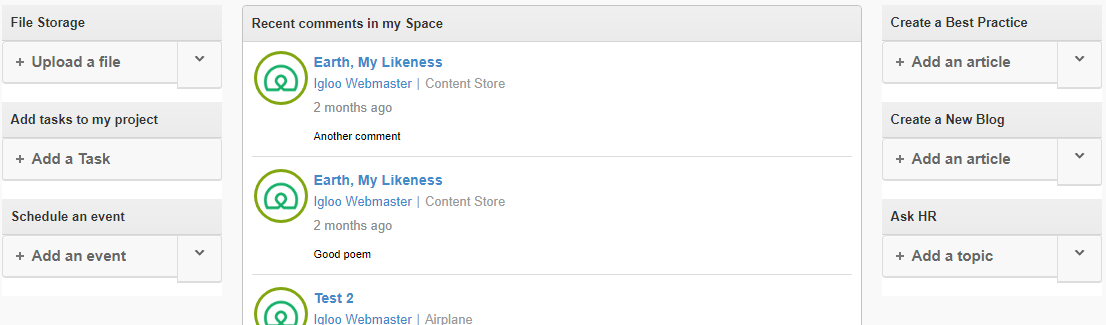
There are lots of ways to add content in Igloo, including a button that follows you everywhere in your digital workplace, up in your userbar. The + button lets you add content to various areas of the Igloo, and it's often used by experienced people to easily create content. Anyone with the right Access can use it, and the occasional question we get is why use the Add Button when the + is everywhere with you.
The first answer is visibility. The Add Button places an option directly on the page, often directly in context with the items you're adding to. While heavy Igloo users might live by the + button, the Add Button is an easy way to create a call to action for all of your other members, and offer them a simple way to publish where they need to.
The second answer is also related to the level of experience and comfort the people in your community have with the platform. When adding content through the + button, people have to navigate to the top, open the menu, select the content type, and search for or select the Channel they want to add to. With an Add Button, all they have to do is click it, and they go straight to writing their blog post or asking their question.
Often unsung, the Add Button can be a powerful tool to give people the opportunity to create content in your community rather than relying on content published by others, letting them easily share their expertise with all of their colleagues.
For more information about Add Buttons and other widgets, you can read up on them in our Knowledge Base or ask a question in the Community area.