Published
on
October 4, 2017
| 2,431 views
| 0 followers
members are following updates on this item.
Branded notifications are here!
The latest Igloo update added the option to add a logo and a brand colour to your notifications. It's designed to let you add a personal element to the emails from your digital workplace, as well as maintain a consistent look and feel between your Igloo and your inbox. Today I'll walk through the basics, and well as some of the other notification changes that happened in the release.
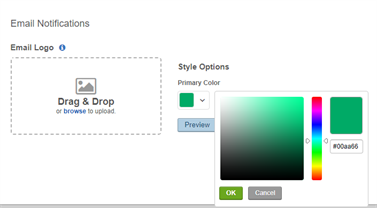 Configuring branded notifications
Configuring branded notificationsYou can set up your branded notifications in the Appearance tab of the Control Panel. You'll have an option to drag a logo into place, as well as choose a primary colour for the emails, either through the slider or by adding a hex code.
If the option doesn't appear in your digital workplace, not to worry! Contact your Customer Success Manager, and they'll be able to help you get set up. Once the logo and colour are in place, they'll be a part of all future notifications, including subscriptions, broadcasts, and @mentions.
Another part of launching branded notifications has been changes to the structure of notifications themselves. Mentions have changed to show where you were mentioned in context, as well as the details of the original post. Broadcasts have been adjusted to show more information about the area or object that was broadcast as well. Familiar options remain, of course. You can always manage your subscription options from the bottom of any subscription email, and they'll always tell you what kind of subscription sent the message.
The structure of the notifications have been changed to have a mode modern look, and to include profile images, and though they don't include images from posts, they will include an indicator that images are present. Forum topics will include their topic type, as well.
One of the consequences of a sudden structure change however, can be the immediate panic of your spam filters as they find it hard to recognize these new formatting options in the incoming emails. If you find your new notifications are being caught by your spam filter, you or your IT team can white list the your digital workplace's email domain to ensure that doesn't happen anymore. For example, your notifications from this site come from support.igloosoftware.com. Whitelisting that will keep them in your inbox where you want them..
If you have questions about the Igloo platform, workflows, or best practices, you can leave a comment here, or ask a question in the Community area.