Wiki Article widget
What is it?
Use the Wiki Article widget to highlight the contents of a single wiki article on a page of space. The Wiki Article widget is a great alternative to the HTML Content widget for displaying basic text and images.
Use Cases
If your organization has a Standard Operating Procedure (SOP), that you have documented as an article in an SOP wiki channel, you may want to bring attention to this article by presenting it on the primary page or space of the digital workplace. This way you can place it front and center for people to see, yet it lives in a properly structured wiki channel amongst other similar content. This is also a good solution because you do not have to copy the original content, which avoids information from becoming out of sync.
Features and functionality
Configure the Wiki Article widget
Editing the Wiki Article widget allows you to configure the sources and layout of displayed Articles.
Use the Options tab to configure the following features:
- Title: Enter a name that describes what content the widget displays. This name will appear above the widget.
- Hyperlink title to source: Select to make the Title of the widget a clickable link that navigates to the source wiki article.
- Description: Enter text that gives additional context to the widget.
- Source: Select the source wiki channel.
- Article: Select the article to display.
- Article Details: Select to add a link to the bottom of the widget that will navigate users to the source wiki article.
Use the Appearance tab to apply custom CSS classes to the widget.
Using the Wiki Article widget
Once configured, the Wiki Article widget will display the selected article.
The widget will display an Edit Article link in the bottom right corner of the widget for users who have at least Write access to the source wiki article. Users who select this link will be directed to an edit page where they can modify the article. After saving their changes, they will return to the page where the Wiki Article widget is located.
The Wiki Article widget will follow the access rules on the articles it is displaying. A User will not see an article in the widget if they do not have Read access or higher on it.
How to setup the Wiki Article widget
If you decide to include a Wiki Article widget on a page or space in your digital workplace you will need to first make sure you have a wiki channel to display content from. Follow the steps below to add a Wiki Article widget to a page or space in your digital workplace.
1. Click the Action Button, and select Edit
Click the Action Button on the page or space where you want the widget to be. The Action Button will only appear if you have Edit access or above. Select Edit from the menu.
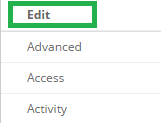
2. Select the Wiki Article widget from the Widget Carousel
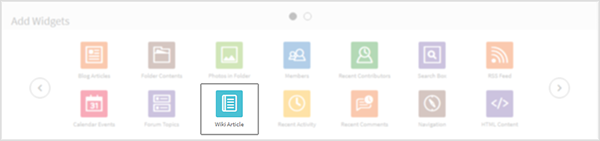
3. Drag the Wiki widget to the Layout Builder
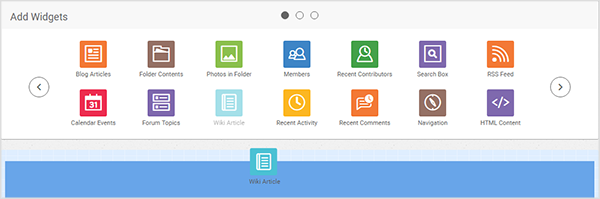
4. Edit the widget
Click the Edit option listed at the top of the placed widget.

5. Select your sources
Click Select a channel… from the Options tab to view a list of all available wiki channels. After selecting a channel click the articles dropdown to select a wiki article.
6. Configure other display and layout properties
Use the Options tab to add a Title and Description to the article.
7. Click Update
When done, select Update to apply your changes to the Wiki Articles widget. Publish the page or space to make these changes live.