Last Updated:
June 16, 2021
by
Jesse Langstaff
| Version: 13
| 3,355 views
| 1 follower
members are following updates on this item.
The Salesforce Notes and Attachments Integrations widget provides a portal into your Salesforce environment, allowing you to view and add notes and attachments to an opportunity within Salesforce.
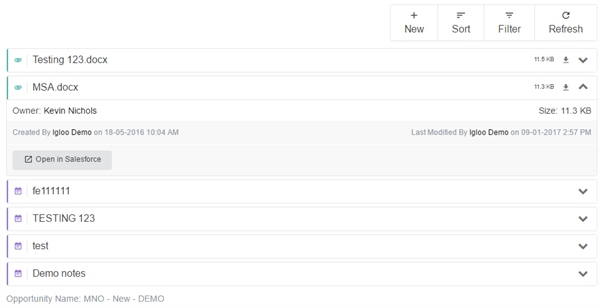
The Salesforce integration widgets provide many of the features available in the Salesforce web interface:
Notes are displayed in the widget in a collapsed view, showing only the title. You can expand a note by selecting the downward-facing arrow icon on the right-hand side of the listing. This display includes the full body of the note, the opportunity owner, the creator and last editor of the note, a link to edit the note and another to open it in the Salesforce environment.
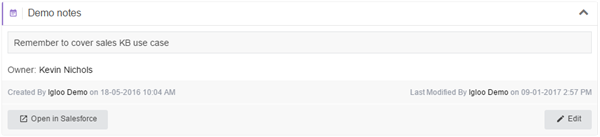
Attachments, like notes, are shown in a collapsed view. This displays the name and size of the file, and gives a button to download it. Selecting the arrow on the right expands the view to also show the opportunity owner, the creator and last editor of the note, and a link to open it in the Salesforce environment.

You can add new notes to the opportunity through the widget. These include a title, body, and the option to make them private.
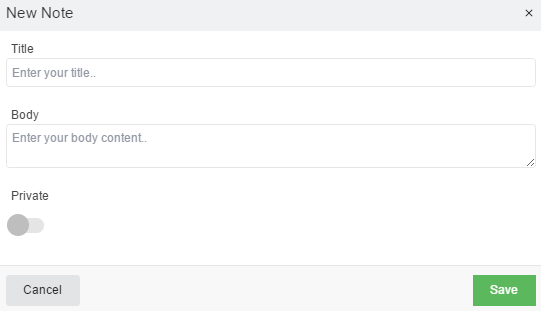
You can upload a new attachment through the widget. These attachments can also include a description.

You can sort the list of notes and attachments by due date or owner in either ascending or descending order.
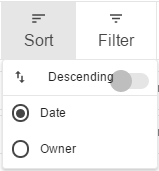
You can refine the list of displayed items by applying filters. You can limit the list by owner and by type.
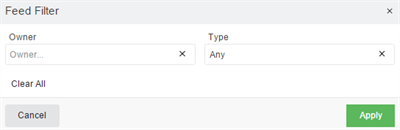
You can refresh the list without reloading the page to include any changes that have been made by others.
Salesforce integration widgets require CORS to be enabled in your Salesforce instance. Follow the instructions here to enable CORS.
Add an Integrations widget to your page.
Edit the widget and select the Salesforce Leaderboard option from the list.
Enter the full URL for your Salesforce instance. Ex. https://na34.salesforce.com
Use the dropdown to select whether you are connecting to a production or sandbox instance of Salesforce.
Ender the full name of the opportunity that you want to display in the widget in the Opportunity Name field.
Selecting Advanced Options will expand a list of additional features. You can enable or disable them as appropriate.