Last Updated:
June 15, 2021
by
Jesse Langstaff
| Version: 12
| 10,244 views
| 1 follower
members are following updates on this item.
The Google Calendar Week View Integrations widget provides a portal into an existing Google calendar, displaying events in a weekly agenda-like grid. Through it, you can view, update, and create events.
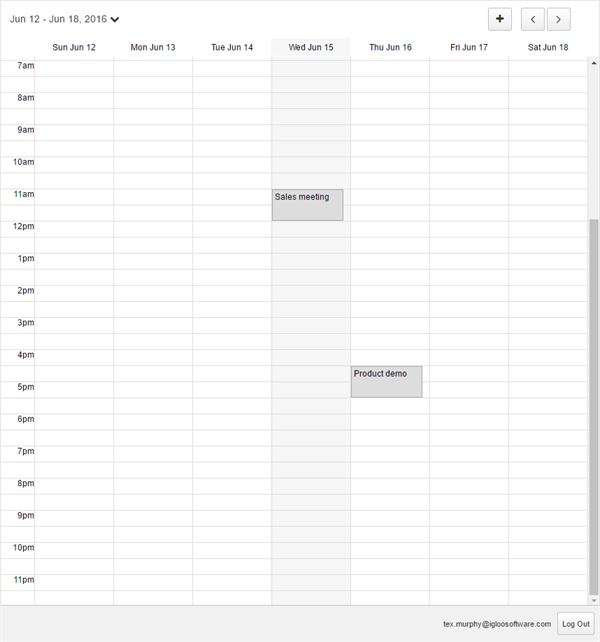
The Google Calendar integration widgets provide many of the features available in the Google Calendar web interface:
View Events - you view all the events scheduled for a week in a grid.
Add events - You can create new events in your calendar by selecting the “+” button.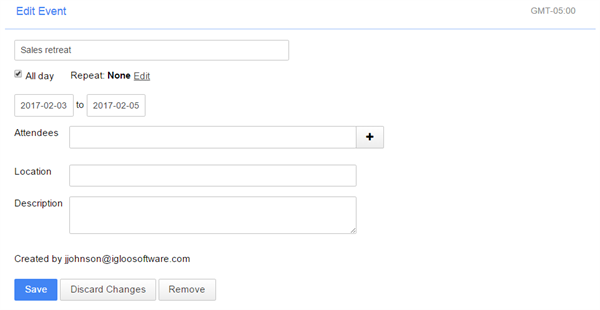
Jump to date - You can select a specific day to show by clicking on the date in the upper left corner of the widget.
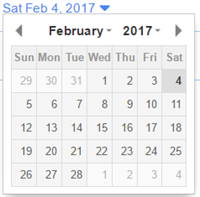
Update events - You can update an event by clicking on its title.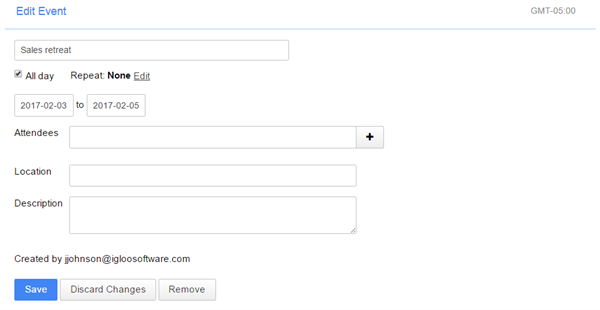
Move to Next/Previous week - Two buttons in the upper-right corner of the widget allow you to move to the next or last week.

Some features of Google Calendars are not supported through the Integrations widget:
Add an integration widget to your page.
Edit the widget and select the Dropbox icon.
If you would like the calendar Integration to display a specific calendar when it loads, enter the ID of that calendar in the Calendar ID field. The calendar ID can be found in the Calendar Details in the Google Calendar interface. If you want to see the primary calendar associated with the logged in user’s email, enter “primary”.
Selecting Advanced Options will expand a list of additional features. You can enable or disable them as appropriate.
Show Attendees - Determines if attendees will be visible when inspecting the details of an event.
Read Only - Enabling this feature prevents adding and editing events through the widget.
Not directly. You can, however, invite an Igloo calendar to an event in your google calendar. See Adding content via email for more detail.
Your Google Calendar cannot be searched by Igloo. Igloo does not have direct access to that information due to security restrictions.