Bookmarks
What is it?
Use Bookmarks to create convenient quick links to the content inside your digital workplace or to external resources.
Features and functionality
There are two categories of bookmarks:
- My Bookmarks: Users can Add, Edit, and Remove Bookmarks to the My Bookmarks section. These Bookmarks are unique and private for each user.
- Workplace Bookmarks: Workplace Administrators can add Bookmarks to the Workplace Bookmarks section. These Bookmarks are visible to everyone in the Digital Workplace.
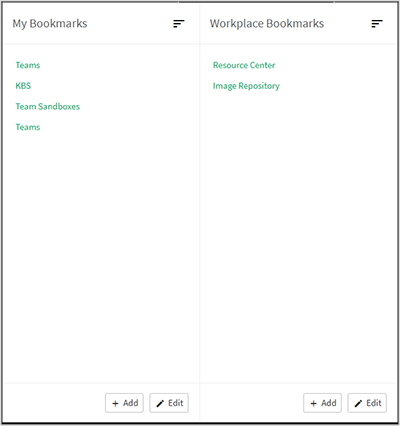
Sort Bookmarks by:
- Oldest to Newest
- Newest to Oldest
- A to Z
- Z to A
- Custom Order: My Bookmarks only. Create your custom order by clicking Edit, and then reordering your Bookmarks.
- Recommended: Workplace Bookmarks only. Users can select this option to sort Workplace Bookmarks as organized by Workplace Administrators. Workplace Administrators can click the Edit button found under Workplace Bookmarks to sort Workplace Bookmarks.
How to add Bookmarks
Bookmarks are a convenient way to provide quick access to important, favorite, or frequently used content.
1. Select the Bookmarks icon
Select the Bookmarks icon found on the Userbar.
2. Click + Add
If you are adding a personal Bookmark click + Add button in the My Bookmarks section. If you are an Administrator and want to make the Bookmark available to all digital workplace members, click the + Add Button in the Workplace Bookmarks section.
3. Enter a Title and URL
The Title and URL will automatically fill based on your current location within your digital workplace. The URL must be absolute (full path of the location) and can't be a mailto link.
4. Click Save
Click Save to add the Bookmark to the select Bookmark location.
How to edit Bookmarks
1. Click the Bookmarks icon
Click the Bookmarks icon found on the Userbar.
2. Click the Edit option
Edit My Bookmarks and Workplace independently of each other. Click the Edit button in the Bookmark section where you would like to edit Bookmarks.
3. Modify Bookmarks
Click the x button next to a Bookmark to remove it, or select a Bookmarks name to enter a new Title for it.
Click and drag the = icon next to a Bookmarks to change its position. This option is only available if Custom Order sorting has been selected, or for Workplace Administrators editing Workplace Bookmarks.
4. Click Save
Click Save to add the Bookmark to the select Bookmark location.