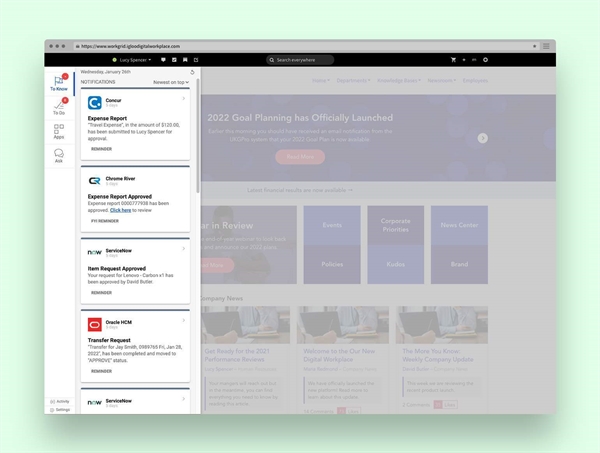Use the Igloo Digital Assistant, powered by Workgrid, to drive engagement to your digital workplace through an intelligent digital assistant that unifies your enterprise tech stack into one digital destination. When enabled in your digital workplace, users will gain access to a helpful toolbar that can be configured to show relevant information and simplify workflows.
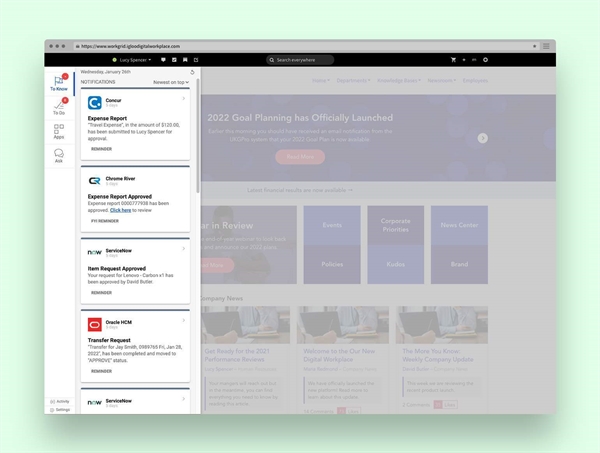
Your organization must purchase the Igloo Digital Assistant before it can be enabled. Contact your Customer Success Manager or email the Customer Success Team to get this add-on.
Sections in this article:
Considerations and caveats
- Premium profiles required: Your digital workplace must have premium profiles if you want to use the Igloo Digital Assistant. See, Premium profiles.
- Preview not supported: The Igloo Digital Assistant will not function in your workplace's preview environment.
- ILST support: If the ILST manages your workplace's membership, you must use ILST version 4.0.1.0 or newer if you want to also use the Igloo Digital Assistant.
- Mobile support: When using Web View in the mobile app, the toolbar is located just above the app's navigation bar.

- User synchronization: When first enabled, there is a one-time sync of all users to Workgrid. Ongoing updates (e.g., adding/removing a user, change of name, change of email) are pushed as they occur. The following profile fields from your digital workplace are pushed to Workgrid using SCIM (System for Cross-domain Identity Management):
- First Name
- Last Name
- Email
- Configured custom field mappings
- Authentication: Once a user signs in to their digital workplace, they will be able to access the toolbar and the information presented in it without the need to authenticate to any additional services. However, if a user selects an option that takes them to an app's native website, they may be required to enter their authentication credentials.
- Data storage: Data used in third-party apps is requested on the fly via API calls and displayed to the user. None of the data from the API calls are stored or cached. Workgrid stores only the user information detailed above.
Enabling the Igloo Digital Assistant
Your organization must purchase the Igloo Digital Assitant to enable it. Contact your Customer Success Manager or email the Customer Success Team to get this add-on.
After purchasing the the Igloo Digital Assistant, the team at Igloo will work with you to set it up. This process will involve setting up and configuring a toolbar in the Workgrid Console and then providing Igloo with the identifiers needed to allow Workgrid to communicate with your digital workplace.
Setting up the toolbar in Workgrid
To set up the toolbar in Workgrid, you must do the following:
- Add a new toolbar and record the values of your Tokens Client ID and Tokens Client Secret. See the Add a toolbar to the organization section of Workgrid's article on How to Install the Web Toolbar.
- Install a custom app to handle Igloo notifications and record the values of your Notifications Client ID and Notifications Secret. See Workgrid's article on Installing Custom Apps. When following the steps provided by Workgrid, do the following:
- Enter
Igloo Notifications as App Name. - Under Settings, Functionality & Features, turn on Smart Notifications and ensure that Same as App Name and Icon URL is selected. You do not need to enter a value for Web Hook URL.
- Set up user provisioning using (SCIM) and record the Access Token. See Workgrid's article on Setting up the SCIM API for your Organization.
- (Optional) Configure third-party apps to show content in the toolbar. See Workgrid's Apps Catalog for information about setting up specific pre-built apps.
Setting up the toolbar in your digital workplace
Set up for your digital workplace is done by the Igloo team; however, they will ask that you provide the following information about your Workgrid environment:
| Identifier | Where to find it |
|---|
| Tokens Client ID | Found when adding a new toolbar after selecting Generate Credentials. See step 1 of Setting up the toolbar in Workgrid above.
|
| Token Client Secret | Found when adding a new toolbar after selecting Generate Credentials. See step 1 of Setting up the toolbar in Workgrid above.
|
| Notifications Client ID | Found when creating a custom app in Workgrid. See step 2 of Setting up the toolbar in Workgrid above.
|
| Notifications Client Secret | Found when creating a custom app in Workgrid. See step 2 of Setting up the toolbar in Workgrid above.
|
| Company Code | Found under Organization.
|
| Space ID | Found under Spaces (select Edit Space).
|
| Access Token | Found when setting up user provisioning. See step 3 of Setting up the toolbar in Workgrid above.
|
Layout
The toolbar categorizes information into these four tabs:
- To Know: Contains a feed of event-based notifications (e.g., Igloo notifications, ticket updates, etc.).
- To Do: Contains a feed of event-based notifications that require action (e.g., expense approvals, time off requests, etc.). This tab also gives you the ability to create task lists and tasks. These tasks are independent of tasks created in your digital workplace; tasks created in your digital workplace (e.g., personal tasks, content tasks, task channels) are not displayed in this list and tasks created here are not shown in your workplace To do list.
- Apps: Contains micro-apps that provide information and simplify processes (e.g., Payday app, Time off, Time Planner, etc.).
- Ask: Contains a chatbot that helps connect users with information, people, and documents (e.g., FAQs and incident management).
The content of these tabs depends on the third-party apps you have configured.
Below these tabs are two additional sections:
- Activity: Displays recent activity that you need to take action on covering a 2-week period.
- Settings: Configure your language and manage app preferences. For more information, see the Web Toolbar section of Workgrid's article on Understanding the User Settings.
Digital workplace content in the toolbar
The following Igloo notifications will appear in the To Know tab of the toolbar:
- Moderation events
- Read receipts
- @mentions
- Notifications from followed content
Third-party content in the toolbar
The toolbar supports a variety of third-party applications (e.g., UKG, Concur, IT Help Desk, etc.). To view what options are available and how to configure them, see Workgrid's Apps Catalog.