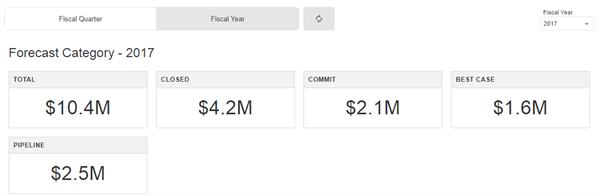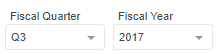What is it?
The Salesforce Pipeline Overview Integrations widget provides a portal into your Salesforce environment which shows a summary of the value of deals at various stages in your sales pipeline.
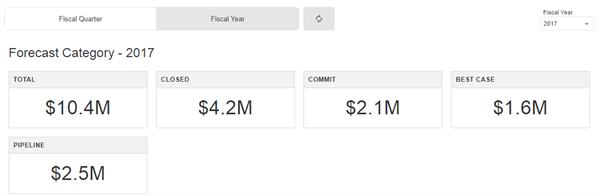
Features and functionality
The Salesforce integration widgets provide many of the features available in the Salesforce web interface:
Tally Opportunities by Category
You can view the total amount of opportunities in a specific forecast category or opportunity stage.

View by Quarter or Year
You can select whether to view by fiscal year or quarter, and select the year and quarter to display.

Select Timeframe
You can select the quarter and fiscal year to show details from.
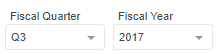
Limitations
- Only English language use is supported in the Salesforce Pipeline Overview integration.
- Salesforce imposes API limits “per user per hour” which may result in some users unable to access this widget at certain times.
How to add a Salesforce Pipeline Overview widget
Step 0: Enable CORS
Salesforce integration widgets require CORS to be enabled in your Salesforce instance. To enable CORS, see Salesforce - Enabling CORS.
Step 1: Add a widget
Add an Integrations widget to your page.
Step 2: Select Salesforce Pipeline Overview
Edit the widget and select the Salesforce Pipeline Overview option from the list.
Step 3: Enter your Salesforce instance URL
Enter the full URL for your Salesforce instance. Ex. https://na34.salesforce.com
Step 4: Select your instance type
Use the dropdown to select whether you are connecting to a production or sandbox instance of Salesforce.
Step 5: Configure advanced options (optional)
Selecting Advanced Options will expand a list of additional features. You can enable or disable them as appropriate.
- Field to Group Opportunities By - Select the field name you wish opportunities to be grouped by. The options are Stage Name and Forecast Category. The widget will default to Stage Name
- Stage Names/Forecast Categories To Show - You can provide a comma-separated list of Stage Names or Forecast Categories you wish to show. If you leave this field blank, it will default to showing all stages with the exception of those with a status of omitted, like Closed Lost.
- Time Period - You can determine whether data will be show quarterly or by fiscal year. The default setting is Quarterly
- Opportunity Type Filter - There is a dropdown that allows you to set the title of the chart based on the opportunity type you wish to display, The options are All, Upsell, Renewal Recurring, and Net New. The default setting in All.
- Opportunity Type Field Name - If you wish to only display opportunities of a specific type, you can enter the API name of the custom field to specify the field to filter against. This must be a picklist type field.
- Opportunity Types To Include - If you have included an Opportunity Type Field Name above, you can specify the values to include from that field.