Last Updated:
June 16, 2021
by
Jesse Langstaff
| Version: 14
| 3,587 views
| 1 follower
members are following updates on this item.
The Salesforce Leaderboard Integrations widget provides a portal into your Salesforce environment, allowing you to view and add to your top sales earners, recent trends in their activity and both total and average Closed Won sales. It can also display the top three accounts for each user.
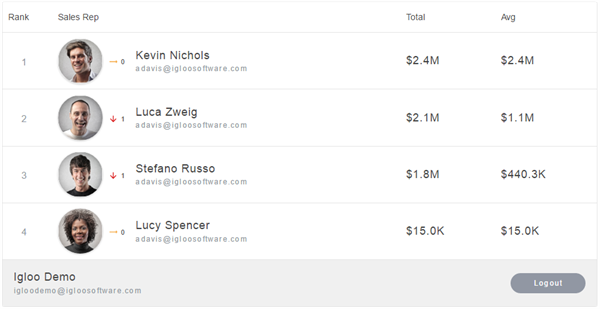
The Salesforce integration widgets provide many of the features available in the Salesforce web interface:
The widget displays the top sellers in your Salesforce instance. It displays their profile photo, any change they have had in position on the leaderboard in the past 30 days, their name and email, their total sales, and their monthly average. People are ordered by their total sales and you can adjust how many are displayed when configuring the widget.

Hovering over a profile displays the option to show details on each member’s top three accounts. It also provides a link to see the accounts directly in Salesforce.

Salesforce integration widgets require CORS to be enabled in your Salesforce instance. To enable CORS, see Salesforce - Enabling CORS.
Add an Integrations widget to your page.
Edit the widget and select the Salesforce Leaderboard option from the list.
Enter the full URL for your Salesforce instance. Ex. https://na34.salesforce.com
Use the dropdown to select whether you are connecting to a production or sandbox instance of Salesforce.
Selecting Advanced Options will expand a list of additional features. You can enable or disable them as appropriate.