Modifying your Space layout
What is it?
Every Space in your digital workplace has the option to add a custom header and footer. This provides the ability to make any space look and behave differently than the rest of your workplace.
It also provides the option to change the location of your space navigation bar.
Use Cases
Departments
Often departments will want to customize their Space. Allowing Space Administrators to reposition the navigation bar is a great way to allow that flexibility. Space Administrators can also add custom JavaScript to the header or footer for further customization of their Space.
Features and functionality
The Layout area of your space administration panel contains several customizable features:
Navigation bar location - You can choose whether the navigation bar for the space appears above the space title and Breadcrumbs or below.
Header - You can apply a custom header including CSS and JavaScript on your space. You can also include a separate header for the home page of the space.
Footer - You can apply a custom footer including CSS and JavaScript on your space.
How to update your space layout
To customize your space layout, navigate to the Control Panel in your Space, and under the Presentation tab, select Layout.
Step 1: Navigate to your Space
Once you have navigated to your Space select the small gear-like icon on the navigation bar.

Step 2: Select Layout under the Presentation tab
Go to the Presentation tab and select Layout. Once you are inside the Layout options you can choose how the navigation bar will be displayed. You can also add custom text or JavaScript to the space header or footer.

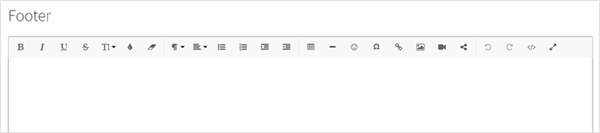
Step 3 (Optional): Check the box to override the header for the space homepage
In the center of the page, there is an option to override what is in the header so that it doesn’t show on the Space homepage. If you decide that you do not want the custom text or JavaScript to be applied on the homepage, you can override it by selecting this check box.

If you want a different header to be applied on the homepage of your space, you can include one in the text field that follows the checkbox.
Frequently Asked Questions
Can anyone make these changes in Spaces?
Only a Space Administrator can access the space Administration panel and make these changes.
Best practices / Tips and tricks
Keep your workplace members’ experience in mind when you are modifying your space. Ensure people will still be able to easily read the text and navigate around your area without getting lost.
If your workplace has been designed, customized, or implemented by the Igloo team, JavaScript may be placed in the footer that covers the whole workplace. It is important you do not delete this JavaScript if you are modifying your Space. If you would like to make changes, simply add your customizations below it.