Published
on
May 9, 2018
| 3,727 views
| 2 followers
members are following updates on this item.
Google Forms are robust. They support images, text boxes, and even embedded videos themselves, letting you create anything from simple surveys to full training paths. The results are typically written to a Google Sheet, and can be sent over email as well, giving you access to different ways of publishing them.
Forms are easily the embed option that seem the most challenging, but are the easiest to implement. They're used in all kinds of digital workplaces to collect and analyze information from members. Google Forms make it straightforward to set up quizzes, surveys, and feedback submissions. We'll walk through embedding those forms in your Igloo, as well as different ways to view the results.
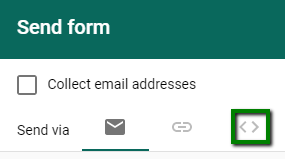 Once your Google Form is set up, and has all of the questions and stages configured, it's time to embed. Use the Send option in the top right to open the Send Form window, and select the embed tab. Copy the Embed HTML, and head back to your digital workplace.
Once your Google Form is set up, and has all of the questions and stages configured, it's time to embed. Use the Send option in the top right to open the Send Form window, and select the embed tab. Copy the Embed HTML, and head back to your digital workplace.
In Igloo, a form can be embedded using the code view option in the text editor. Blog posts, forum topics, and wiki articles all support the embed, and multiple forms can be added to the same page if you like. Form embeds are also compatible with custom widgets, like the Accordion or Tab Widget options.
The default width of the form is 700 pixels, which is a little slimmer than the center column of an Igloo, so I recommend setting the width attribute to 100% in the embed code.
Google Form results can be shown and charted in a Google Sheet, and embedded into the community by publishing the chart. Using an email addon will let you submit results directly to your digital workplace by creating content through email. This use case is more common for feedback or reporting forms, where they're sent in to a Forum Channel. The forum filter options and the ability to mark topics as resolved can be handy for dealing with submissions.
Because the results are sent from the account that created the Google Form, that account will need Write access to the Channel, and each topic will show them as the author. This lets you anonymize the form, and disconnects feedback from a specific member.
There are a lot of options for forms in your digital workplace, from request forms to onboarding, or even deciding what next week's Tips & Tricks article should be about.
If you have other questions about embedding, the Igloo platform, workflows, or best practices, you can leave a comment here, or ask a question in the Community area.
2 Comments
Katelyn Gillespie I thought you'd be interested in the Google Forms option!
Is there a way to setup links to the forms within a Files and Documents section? at the moment we are starting to move all our fallible documents to Google Forms but i cannot locate a simple way to add them to the platform outside of a "links" widget