Published
on
March 7, 2018
| 3,512 views
| 3 followers
members are following updates on this item.
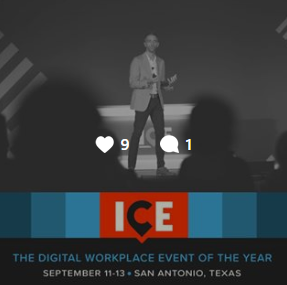 Requests for Instagram embed are popular with our more social digital workplaces, falling right behind Facebook and Twitter. An Instagram feed lets your members easily like, share, and comment on your photos. It gives your members and guests easy access to what your organization is up to, and provides a public photo feed, rather than storing a private gallery in your Igloo.
Requests for Instagram embed are popular with our more social digital workplaces, falling right behind Facebook and Twitter. An Instagram feed lets your members easily like, share, and comment on your photos. It gives your members and guests easy access to what your organization is up to, and provides a public photo feed, rather than storing a private gallery in your Igloo.
Instagram's native embedding presents two challenges for most Igloo communities. First, it's only designed to let you embed a specific photo, so people have to click through to see your full feed. Second, it uses a bit of javascript, which can't be embedded into posts for security reasons, and which doesn't currently support the HTML Content widget's functions. You can still embed the feed though, using a third party service called SnapWidget.
To use SnapWidget, you'll need the credentials for your Instagram account to authorize it, so make sure you've got those handy. Once you've integrated your account, you can choose from an array of different widget styles, including grids, maps, and slideshows. Add your account and configure the widget to meet the dimensions and features that you need using the menu.
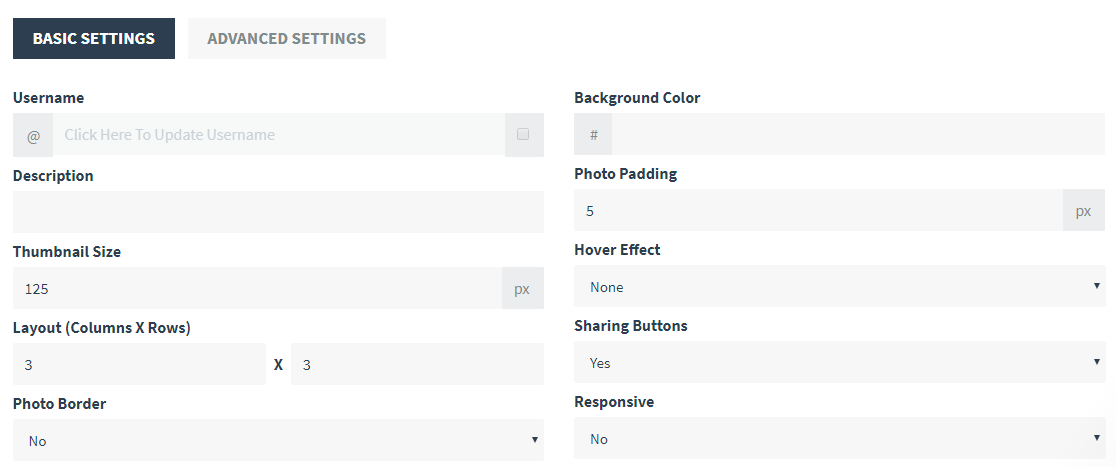
Preview your widget using the options, and select Get Widget when you're ready. SnapWidget will provide a code snippet. Copy that, and head back to your Igloo.
The code snippet provided by SnapWidget is an iframe, rather than Instagram's regular javascript. As an iframe, it can be embedded into any article, or into an html widget, by accessing the code view and pasting the snippet provided by SnapWidget. Embed a slideshow in your top news post, or keep a grid in an HTML widget on your homepage.
The size of the widget can be adjusted in Igloo, by changing the width and height values on the iframe. The details of a widget, such as the speed of a slideshow or the amount of rows and columns in the grid can be changed in SnapWidget directly. Changes on the SnapWidget side should not require you to reapply the code snippet however. They'll be reflected immediately through the iframe.
Use SnapWidget to implement different views of your Instagram feed in your digital workplace, and let people see what you're up to.
If you have questions about the Igloo platform, workflows, or best practices, you can leave a comment here, or ask a question in the Community area.
7 Comments
Hi Jim Tigwell,
Seeing that your article here is almost a year old, I was wondering if a third party service (like SnapWidget) is still the only way to include an Instagram feed on an Igloo page?
Thanks,
~Andy
Andrew Jayne I second this query.
CC: Jim Tigwell Emma Fotino
Zak Longo That's correct. Instagram doesn't provide a method of embedding a feed that's directly accessible by the Igloo platform.
Jim Tigwell so what does Igloo recommend we use now? We've had demo after demo showing that we can include social feeds from LinkedIn and Insta, but in the community here it doesn't sound like that is actually true unless we purchase a 3rd party app to do it?
Hi Zak, the platform can only accommodate the functions that Instagram makes available to external developers. Those functions, and the third parties that leverage them, can change over time.
Your project manager or customer success representative will have up to date recommendations. I recommend consulting with them for the current best practices.
Jim Tigwell Ok, thanks. I assume that means this article is no longer valid, so maybe it should be archived or deleted?
Hi Zak, blogs are designed for content whose relevance can fade over time. In this case, Snapwidget still works as expected and embeds Instagram feeds in Igloo.
If you're looking for timeless content, I recommend the Igloo Knowledge Base, available here: https://customercare.igloosoftware.com/support/knowledgebase