Last Updated:
June 17, 2021
by
Jesse Langstaff
| Version: 14
| 3,571 views
| 1 follower
members are following updates on this item.
The Zendesk My Requests Integrations widget provides a portal into your Zendesk instance, allowing you to view current and closed tickets through your digital workplace.
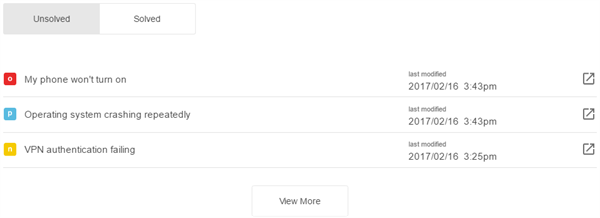
You can view a list of active and closed tickets that you have opened in Zendesk. Tickets are ordered by the date of the most recent activity.
By default, you will see a list of tickets that are newly opened (n), awaiting action (p), or actively being worked on (o).

You can also switch to view closed and solved tickets

You can select any of the listed items to open that ticked and see the original request along with any conversation that has happened on the ticket.
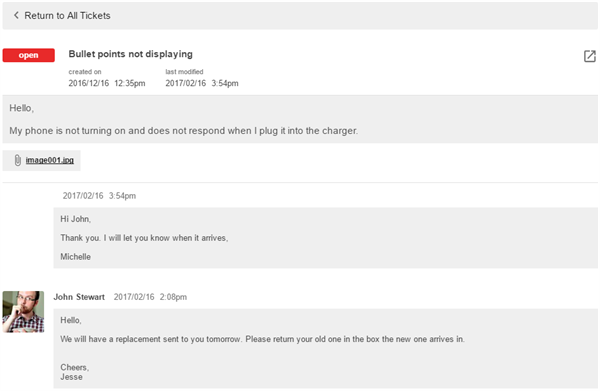
If enabled members can enter comments on tickets displayed within the widget.
You can load more tickets into the list by selecting the View More button.
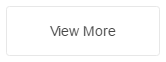
You can open any ticket in the Zendesk interface by selecting the View on Zendesk icon.

Before you can add a Zendesk widget to your digital workplace, some setup is required. You will need to provide your Igloo representative with your Zendesk subdomain, client ID, and secret. They will then provide an app ID.
Add an Integrations widget to your page.
Edit the widget and select the Zendesk My Requests option from the tree.
Enter your Zendesk subdomain in the field provided.
Note: the Zendesk widget is only designed for instances using the Zendesk.com primary domain. If you have a custom domain for your instance, the widget will not connect to it.
Select the Advanced Options drop down to configure additional functionality. These options include: